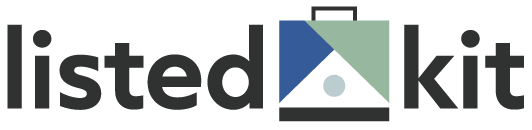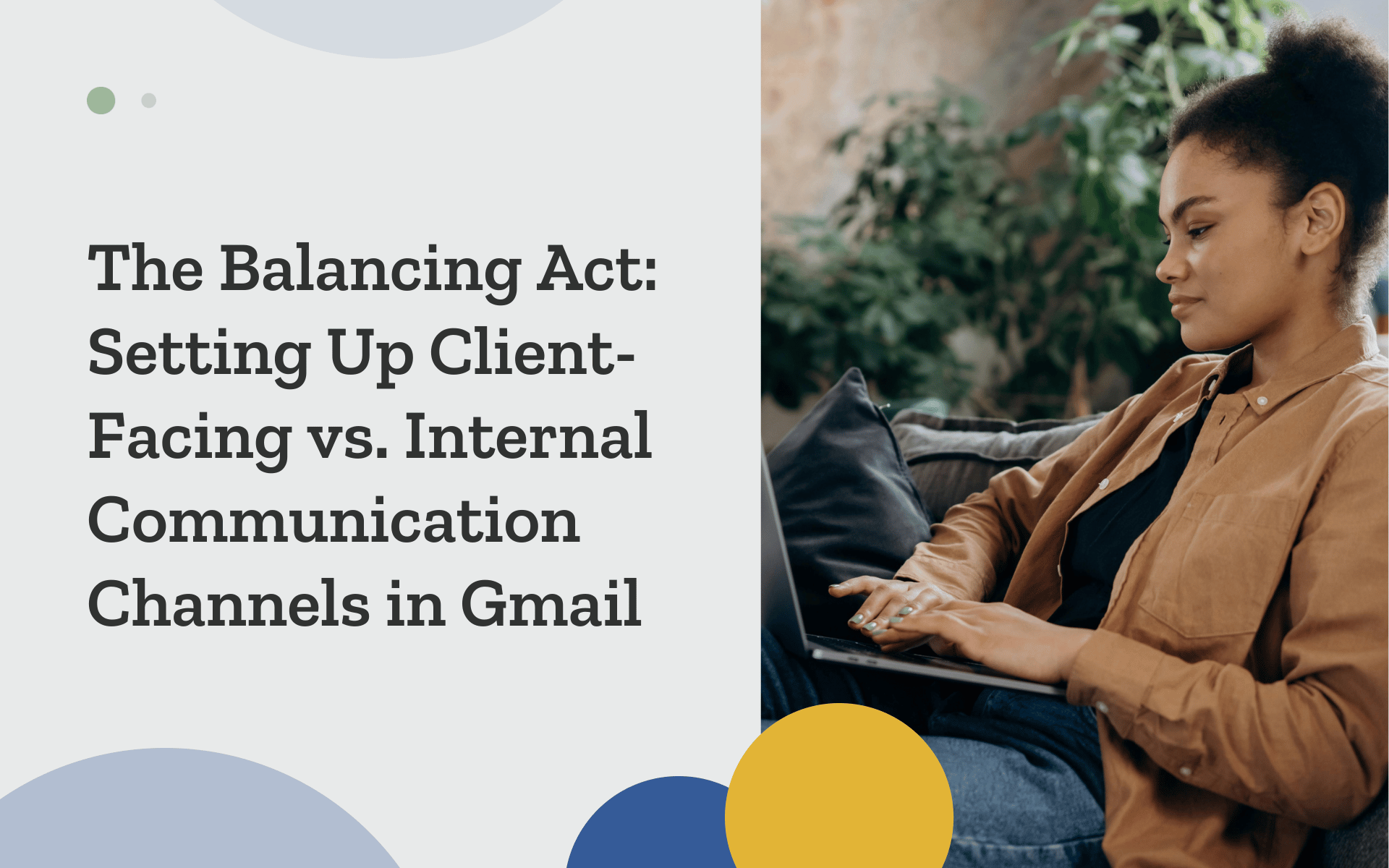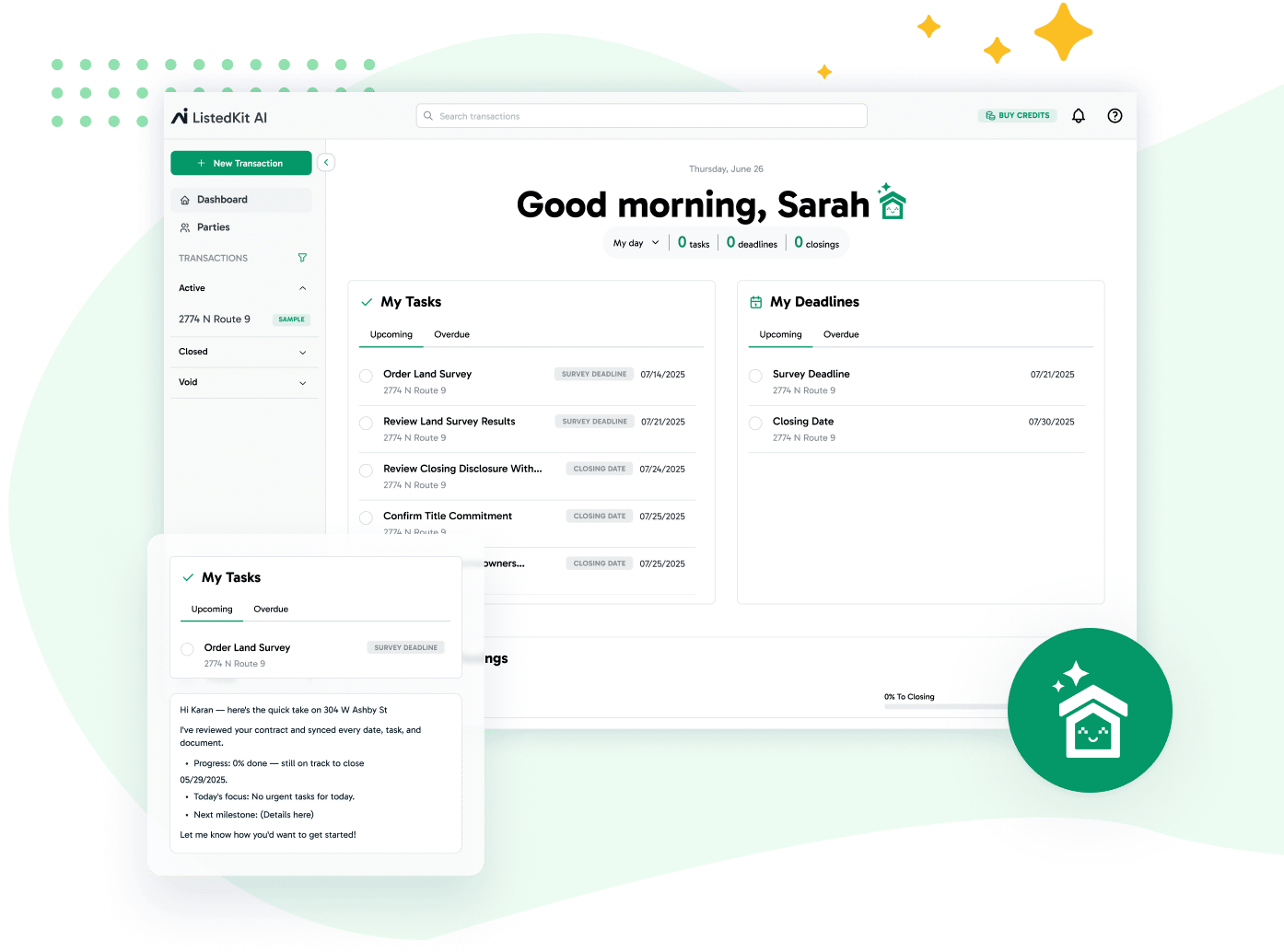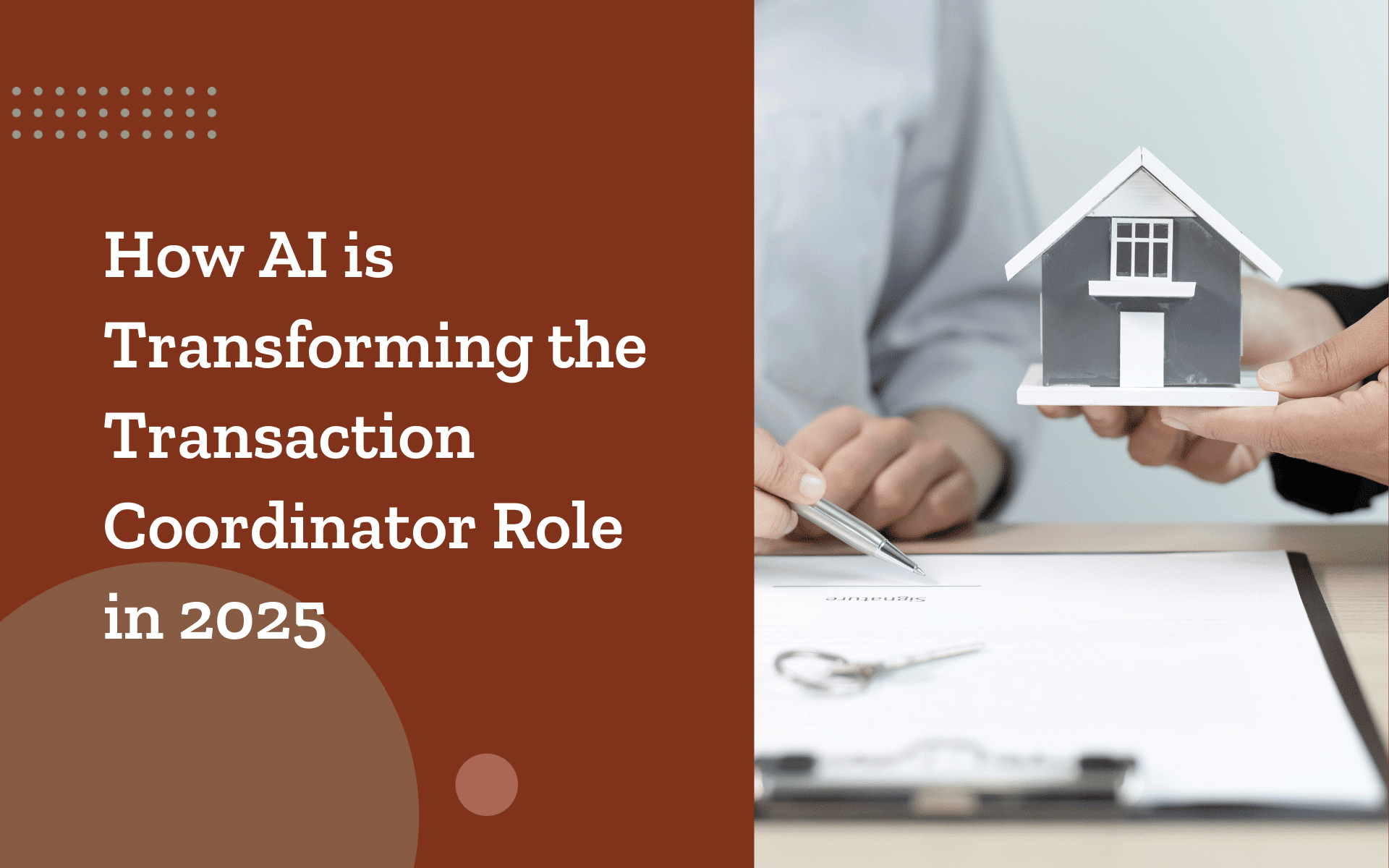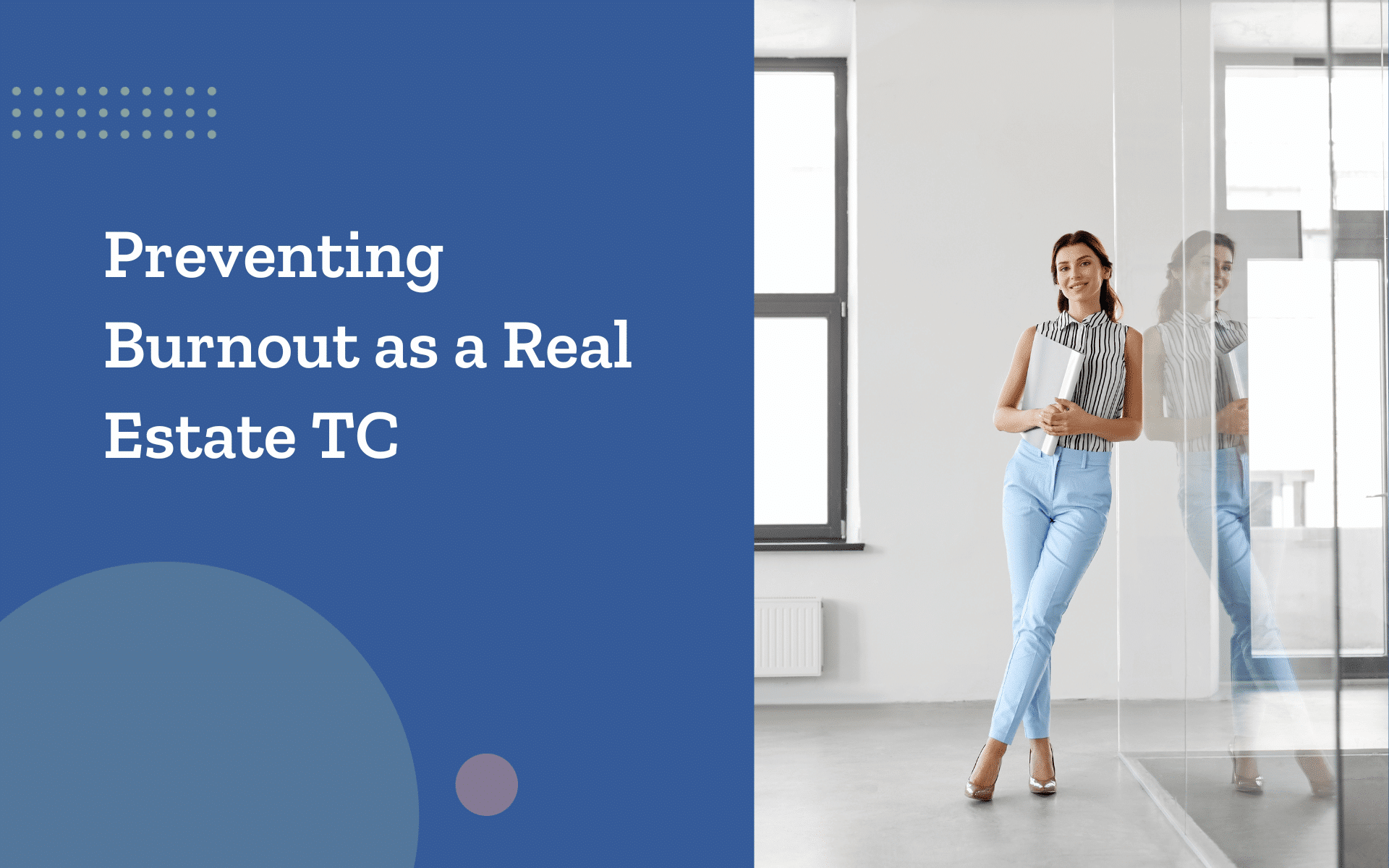When your inbox is packed with active transactions, it’s easy for internal updates and client messages to overlap.
Setting up clear communication channels in Gmail helps you stay organized and keep conversations on track.
In this post, we’ll show you how to use Gmail labels, filters, multiple inboxes, and others to separate internal communication from client-facing threads so you can manage both sides without creating confusion or wasting valuable time.
Client vs. Internal Threads: Why the Separation Matters
Your Gmail inbox holds more than just messages—it houses every moving part of a real estate transaction.
But without clear boundaries, your communication process and channels can blur fast, especially when client threads double as team updates. This overlap turns a routine email into a potential risk.
These missteps aren’t rare. They happen because Gmail groups conversations by subject, not audience or intent. That’s why separating internal communication from client-facing messaging is essential. It helps you:
- Control what each party sees, especially when timing or tone matters.
- Cut down on email overload from mixed-purpose threads.
- Improve the experience by giving your team a safe space to ask questions and offer updates without filtering themselves for client visibility.
This clarity also boosts effective communication with your clients. They get focused updates without the clutter of internal chatter, while your team can operate faster without worrying about who’s watching.
You’re building two spaces—one formal and one operational—that work together but don’t interfere with each other.
Using Gmail Labels to Sort Without Losing Context
Labels in Gmail are one of the most underused tools by transaction coordinators. Think of them as the shelves in a well-organized file cabinet. When you label messages consistently, your inbox stops being a catch-all and starts working like a dashboard.
Start by mapping out two types of communication: client-facing and internal.
- Client-Facing Labels. Use specific names like “Client – Smith – Refinance.” This instantly lets you know who it’s for and what type of transaction it relates to.
- Internal Labels. Prefix these with “INT,” so they’re easily distinguishable, like “INT—Smith—Refinance.” This makes it easier to keep your internal communication software (even if it’s Gmail) clean and focused.
Now, pair your labels with Gmail filters:
- Auto-apply internal labels to messages from specific domains like “@yourteam.com.”
- Flag messages with key project terms like “disclosures,” “title,” or “closing docs.”
- Mark replies with “FYI,” “please review,” or “internal note” as asynchronous communication channels for internal use only.
Using this system also improves feedback loops. You can highlight team-only threads for coaching moments during your training sessions or project debriefs. It also keeps performance insights organized without clogging external messages.
How to Set Up Gmail Labels and Filters
Step 1: Create a Label
- Open Gmail.
- On the left sidebar, scroll down and click “More,” then select “Create new label.”
- Name your label (e.g., Client – Smith – Refinance or INT – Smith – Refinance).
- Click Create. Your new label will now appear in the sidebar.
Step 2: Color-Code Your Label
- Hover over the label name in the sidebar.
- Click the three vertical dots next to it.
- Select “Label color” and choose a high-contrast option (e.g., red for internal, blue for client).
Step 3: Set Up a Filter to Auto-Label Emails
- In the Gmail search bar, click the slider icon on the right side to open advanced search.
- Fill in the fields:
- From: Add your team’s domain (e.g., @yourteam.com) for internal messages
- Has the words: Add keywords like FYI, internal note, or please review
- Click Create filter at the bottom right of the search box.
- On the next screen, check:
- “Apply the label” and choose your internal label
- Optionally, check “Skip the inbox” if you want it archived automatically
- Click Create filter again to finish.
Gmail Label Tip
For label colors, choose high-contrast combinations—blue for clients and red for internal—to create visual cues that reduce response errors. If you’re working with a remote team, this labeling structure brings everyone onto the same page without needing a daily sync.
Multiple Inboxes: Creating a Visual Divide Right in Gmail
If your inbox looks like a single stream of unrelated messages, you should use Gmail multiple inboxes feature.
This setup acts like a multi-lane highway: client communication in one lane, internal notes in another, and time-sensitive items in their own fast lane.
Here’s how to set it up with clarity and control:
- Section 1: Client-Facing Emails. Use the search filter label:Client AND is:unread to create a view that shows only messages that need a direct client reply.
- Section 2: Internal Threads. Use label:INT AND is:unread it to display only messages related to team collaboration or backend work.
- Section 3: Waiting on Reply. This view tracks messages where you’re expecting input. Try the filter label:Waiting.
Why it works:
- You’re not jumping between contexts. You can focus on client follow-ups before checking in on internal to-dos.
- It supports effective workplace communication by helping the entire team manage priorities visually.
- Reduce email anxiety by giving everything a clear home.
This method helps teams using Google Workspace organize communication types by urgency and purpose, making Gmail feel less like an overwhelming list and more like an actionable dashboard.
Pro tip: Sync your multiple inbox layouts with your team meetings—for example, use your “Internal” inbox as your Monday agenda. That way, what’s urgent in your inbox becomes visible in real-time planning.
Preventing Internal Updates From Cluttering Client Threads
The reality is that Gmail doesn’t differentiate between external communications and team-side conversations unless you tell it how to. Threads are grouped by subject, not by intention. So, a single careless reply can change the tone of the whole conversation.
To prevent that, try these proactive strategies:
- Create new threads for internal questions, even if they relate to a client conversation. Change the subject line to indicate it’s internal only.
- Avoid reflexively clicking “Reply All,” especially when the client is included. Copy their latest message and start a new thread when needed.
- Educate your team on what content belongs in which message type. Internal updates, candid feedback, or status notes should always stay off client-facing threads.
How ListedKit Can Reduce Your Inbox Clutter
Gmail is great to use. But if you want a tool that keeps internal updates and client communication truly separate, ListedKit can do that for you:
Client Communication
Instead of running every update through your inbox, this tool gives you:
- A dedicated client portal where clients can check their transaction status, view documents, and see upcoming milestones at any time—no email needed
- Fewer repetitive questions like “What’s the next step?” or “Did the inspection get scheduled?” because clients can self-serve that information
- A shared list of recommended service providers your clients can access directly without waiting for an email reply
This frees up your Gmail for important messages and keeps your external communications focused and to the point.
Team Communication
For internal work, ListedKit’s task management tools keep your team aligned without needing to flood your inbox:
- Assign responsibilities, leave notes, and track progress—all in one place
- Create and customize checklists for each type of transaction
- Use reminders to stay ahead of key dates without extra follow-ups
By using Gmail for polished client responses and ListedKit for ongoing team coordination, you reduce the risk of overlap—and give yourself space to focus on the transaction itself, not the inbox clutter surrounding it.
Internal Collaboration Without the Inbox Bloat
If your internal communication happens entirely in Gmail, your inbox is probably packed with low-priority updates that crowd out client requests. When assistants, processors, and admin staff all loop each other in “just in case,” the result is more noise than action.
The solution isn’t less communication—it’s better organization across the channels of communication types available to you.
Try this approach:
- Move quick updates to Gmail Chat or Google Spaces. Need a one-liner like “Title came in”? That’s an instant message, not an email.
- Use Google Drive comments. Avoid “FYI” threads by commenting directly on shared docs or checklists.
- Limit CC culture. Teach your team to message directly or use a shared doc for status updates, not blanket cc lists.
Building a Habit Around Inbox Hygiene
Even with all the tools, inbox clarity only sticks if you build habits to support it. Think of Gmail like a shared workspace—it’s only helpful if everyone does their part to keep it clean.
Start with small but consistent actions:
- Daily Review. Begin each morning by scanning your client-facing labels first. This helps you focus on what needs attention immediately, especially in remote team setups where asynchronous messages pile up overnight.
- Snooze smartly. Use Gmail’s snooze feature to delay less urgent internal emails to your admin block later in the day.
- Batch responses. Save time by replying to all internal threads in one 30-minute session instead of reacting in real time all day.
- Weekly clean-up. Every Friday, archive closed threads, delete stale drafts, and update or delete filters that no longer match your workflow.
- Label consistency. Get the entire team on the same labeling conventions. If everyone uses the same language, inboxes will be easier to scan and sort.
These habits prevent the slow buildup of confusion. They also reinforce a sense of professionalism and purpose—two essential ingredients in effective workplace communication.
Set Up Smarter Communication Channels That Respect Everyone’s Time
Gmail will always be the heart of your transaction coordination process, but it can turn your workflow upside down without structure.
Key takeaways
- Creating separate communication channels for your clients and your internal team gives you more control, fewer mistakes, and a better experience for everyone involved.
- Using tools like labels, filters, and multiple inboxes, you can shape Gmail into a system that works with you—not against you.
- Platforms like ListedKit shift the weight of internal updates away from your inbox.
You don’t need to overhaul everything overnight. Start small: create two labels, set one filter, or install your first multiple inbox. Then, build from there.
Organize your Gmail for seamless internal and client communication today! You’ll move through your day with more focus, fewer mistakes, and less stress.