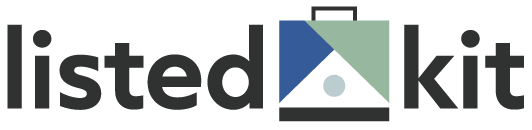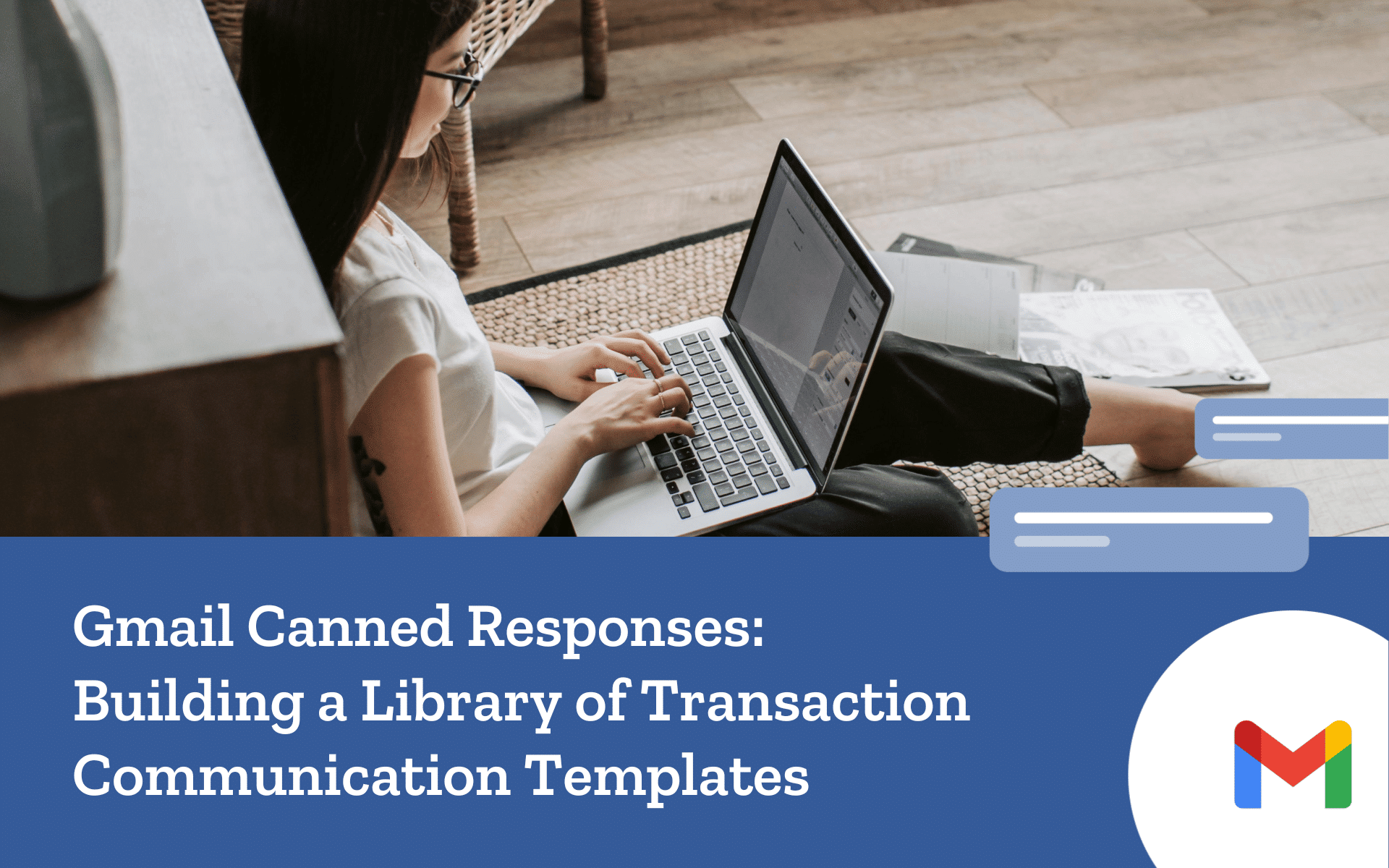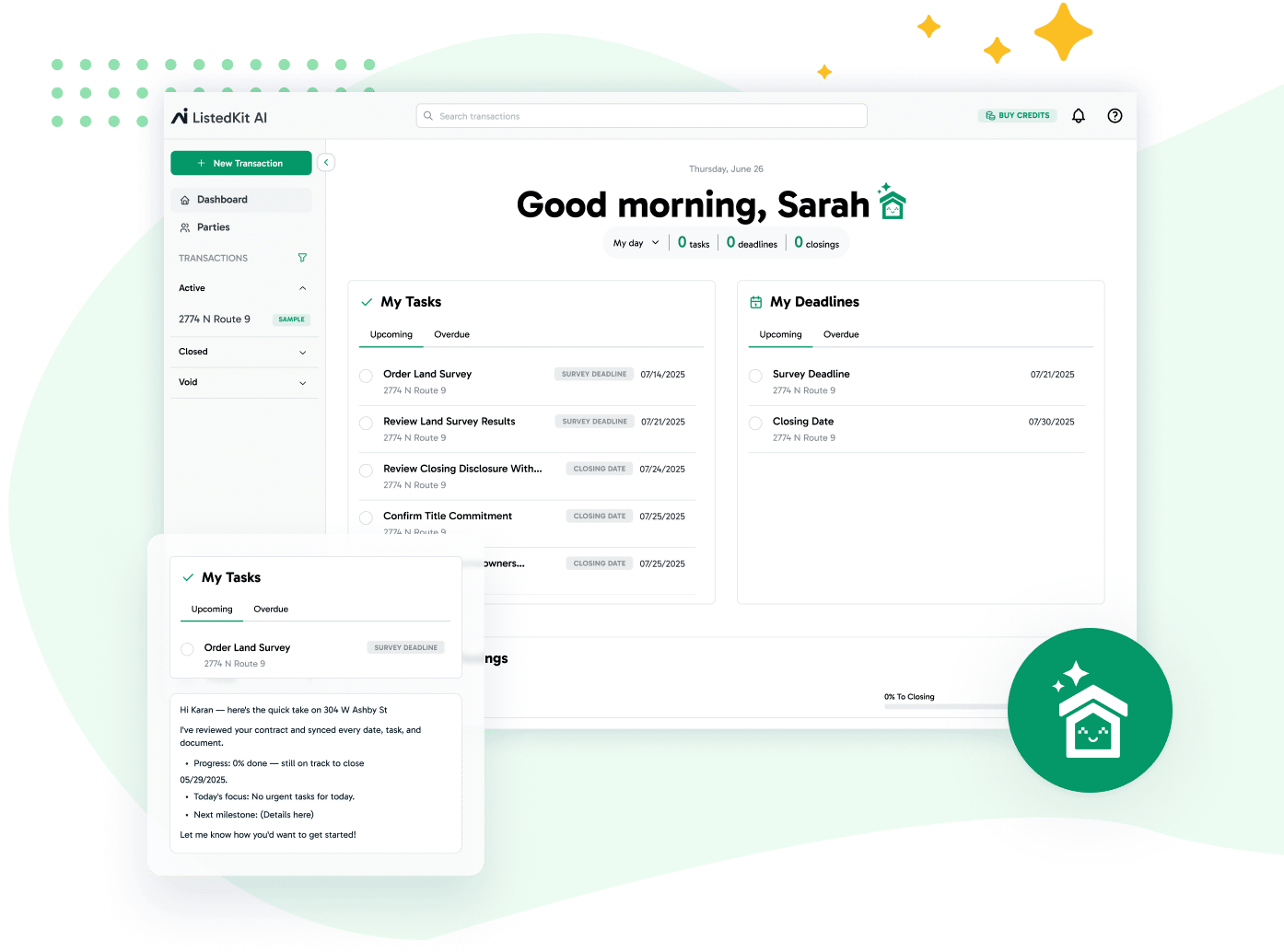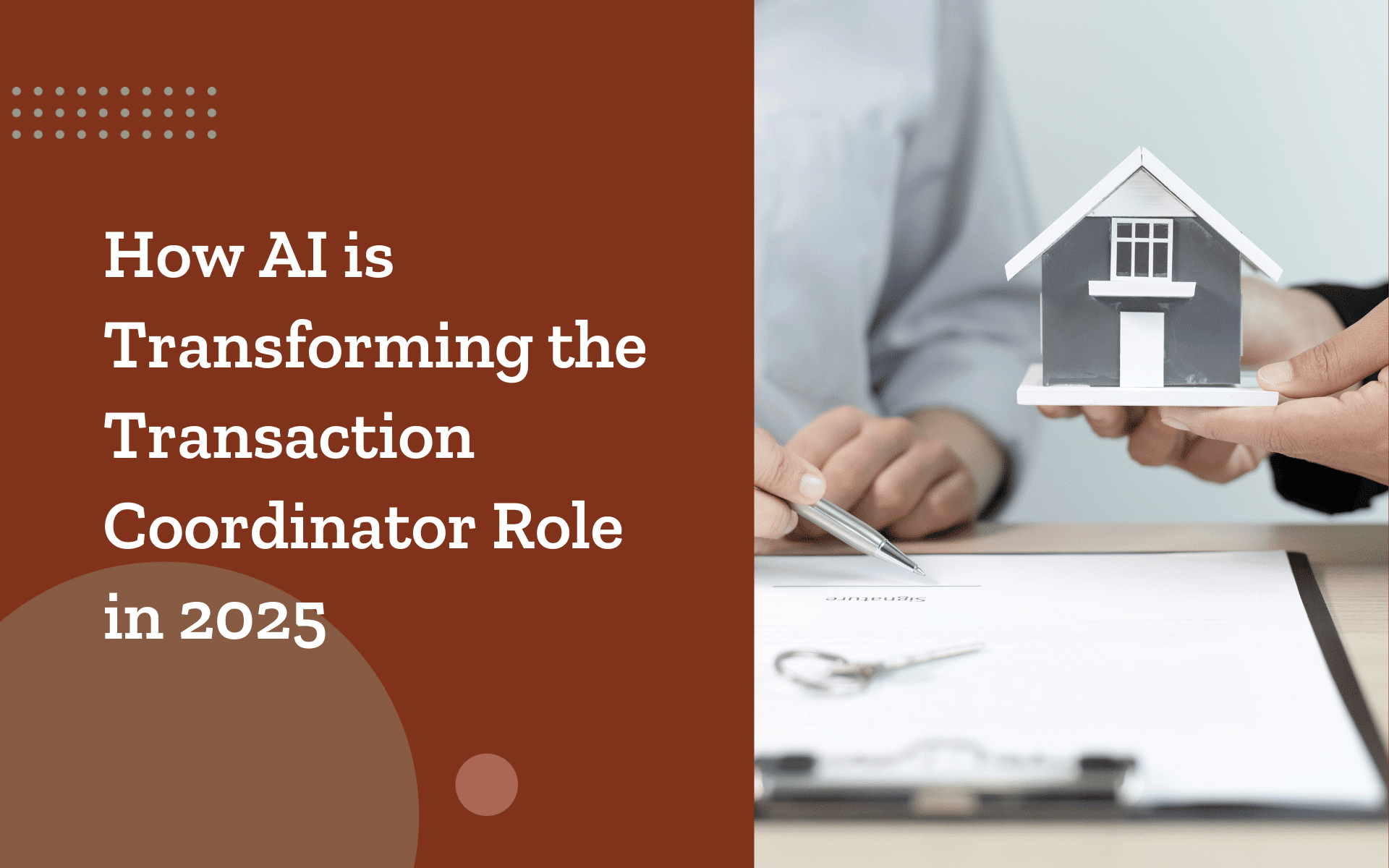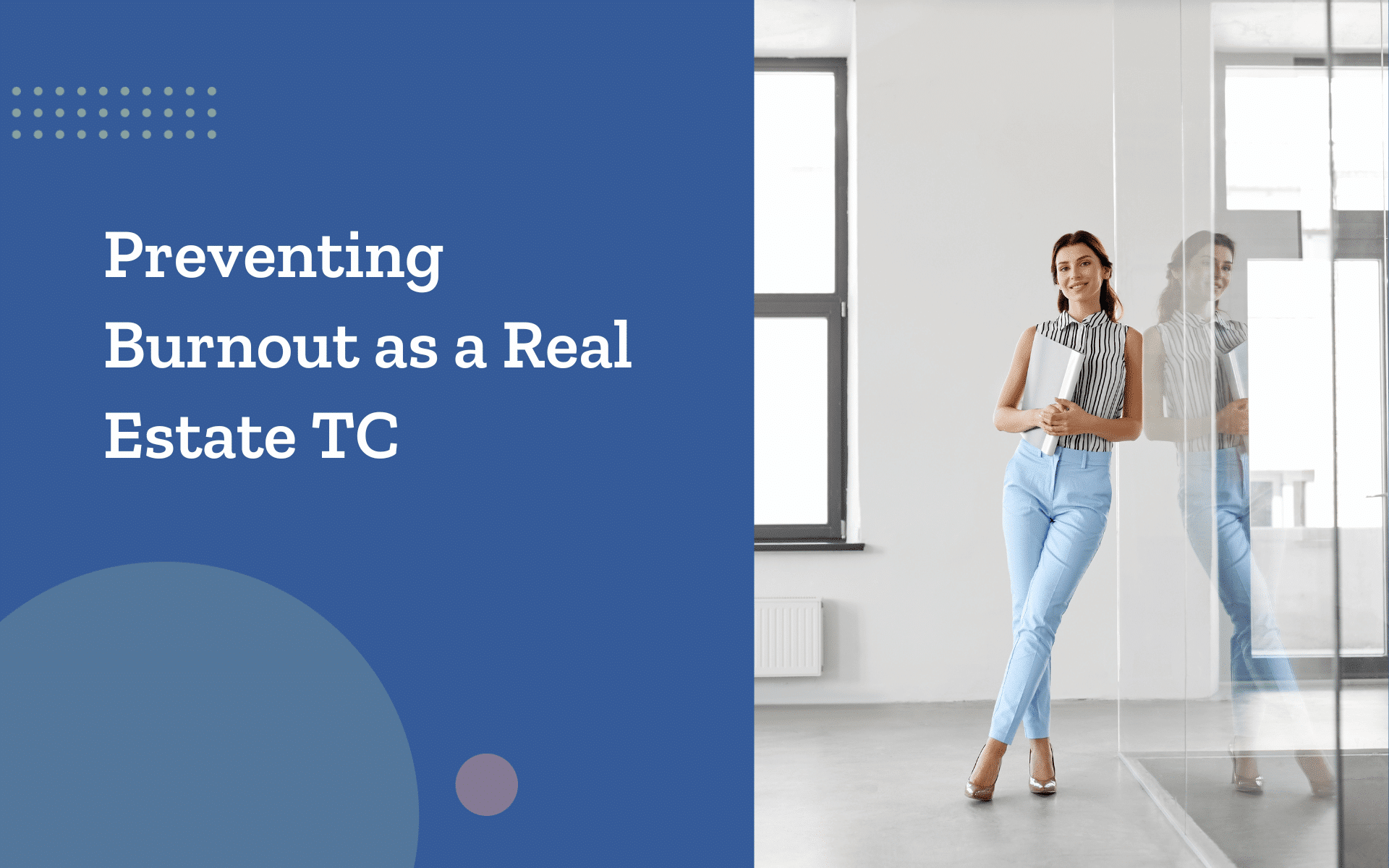You’re probably tired of rewriting the same emails as a TC. What should take two minutes turns into ten as you dig through sent messages and rephrase the same lines to manually send to different email addresses.
Gmail Canned Responses can change that. By saving your most-used emails as templates, you can respond faster, reduce errors, and keep every transaction moving smoothly.
In this guide, we’ll show you how to set it up, what templates to build, and how tools like ListedKit help you stay consistent with communication without adding more to your plate.
Where TCs Lose the Most Time: The Repetition Tax
Even when you pull a similar message from your previous emails, you still need to review it, edit names, adjust dates, and make sure it fits the tone.
Multiply that by dozens of incoming messages daily, and you’ve got a process that quietly slows down your day.
Here’s what that repetition typically includes:
- Inspection reminders
- Appraisal confirmations
- Contract milestone updates
- Final walkthrough scheduling
- Post-close follow-ups
- Marketing emails
Building a system of canned responses helps reduce these interruptions. It’s a way to respond faster with less effort while keeping your communication consistent and accurate.
If you’re using Gmail as your main email service, their built-in templates feature is a powerful tool waiting to improve your daily workflow.
Once you save those frequent touchpoints as templates, your email communications will be much smoother.
Setting Up Gmail Canned Responses: A Fast, Repeatable Workflow
Here’s what you can do to set up the Gmail Canned Responses and enable saved templates:
- Click the gear icon in Gmail (top right) and go to “See all settings.”
- Click the “Advanced” tab and scroll to find “Templates.”
- Select “Enable” and click “Save Changes.”
Now, whenever you’re writing a new message, you can save it as a template. Just open a new compose window, write the message, then:
- Click the three dots icon in the lower-right
- Hover over “Templates”
- Select “Save draft as template.”
- Save it as a new template and provide a name or overwrite an existing one
You can reuse templates in replies or new emails. If you respond to a string of incoming emails related to the same transaction, this feature gives you a shortcut to consistent, efficient emails.
Tips to help you organize better:
- Create a separate folder in a shared doc or spreadsheet to keep track of template names and uses
- Include the subject lines at the top of the template text (Gmail doesn’t save subject lines automatically)
- Use naming conventions that reflect both the audience and purpose (e.g., “Buyer – Welcome to Escrow” or “Agent – Weekly Status Recap”)
Many business owners, TCs, and team-based users also prefer to include notes inside templates as reminders to personalize certain parts. For example:
- “Hi [Client Name], congrats on your offer! (Replace this with buyer’s full name and transaction address.)”
This setup gives you more control and structure across your email accounts. It’s a small process that can make a big difference in how quickly you move through your day.
Transaction Template Categories Every TC Should Have
When building your Gmail canned responses library, one of the biggest blocks is figuring out where to begin.
A blank page offers too many possibilities. Instead, focus on organizing your email templates around the actual steps of a real estate transaction.
Below are five key categories to guide your setup, with details to help you craft more accurate responses for different types of emails.
1. Contract Acceptance
Messages here set the tone for the transaction. Include:
- A welcome email to buyers introducing your role
- An overview of what happens next (deposit, inspections, etc.)
- A notification to the agent confirming file setup
Many clients see these as the first pieces of communication, so a polished, friendly tone goes a long way.
2. Inspection & Scheduling
These messages are often time-sensitive. Consider:
- A confirmation to all parties when an inspection is booked
- A reminder email sent 24 hours before the scheduled time
- A quick message to the listing agent if a reschedule is needed
Subject lines like “Inspection Confirmed for 123 Main St – Tuesday 3 PM” keep things clear and searchable.
3. Appraisal Follow-Up
Make sure lenders and agents stay in sync:
- Notify the seller’s side when the appraisal is scheduled
- Confirm when it’s completed
- Include space for quick notes on outcomes if available
4. Closing Preparation
These emails prevent last-minute stress. Useful templates include:
- Final checklist for the buyer (photo ID, wire instructions)
- Walkthrough reminders
- Contact info for the escrow officer or closing attorney
5. Post-Close Communication
This category is often overlooked, but it’s valuable:
- Thank-you email with a link to leave a review
- Email summarizing key contacts and document storage details
- Internal handoff email if there’s post-close servicing
Templates in these categories create clarity across your entire email thread. You won’t need to dig through previous emails or worry about accidentally omitting a key detail.
Examples of High-Impact Transaction Email Templates
If you’re wondering what makes an efficient email template “work,” the answer is simple: it does the job without extra effort from you or the recipient. These examples balance tone, clarity, and purpose—making them ideal for Gmail canned responses.
Template 1: Welcome to Escrow – What Happens Next
Subject: Welcome to Escrow – Let’s Make This Easy
Hi [Client Name],
Congratulations on getting your offer accepted! That’s a huge milestone—and I’m excited to help you through what comes next.
Here’s a quick look at what’s ahead:
- Your earnest money deposit is due by [Date]
- The home inspection is being scheduled—more details coming soon
- I’ll be sending weekly updates so you always know where things stand
If you ever feel unsure or just need to talk through something, I’m here for you. Let’s make this a smooth experience.
Warmly,
[Your Name]
Template 2: Weekly Status Update – [Client Last Name]
Subject: [Client Last Name] – Weekly Update
Hi [Agent Name],
Here’s your weekly snapshot for [Client Name]’s transaction:
- Inspection completed on 4/2
- Appraisal scheduled for 4/4
- Loan docs expected by 4/8
- Still on track to close by 4/15
Let me know if anything needs to shift or if you’d like to touch base on next steps. Always happy to chat if questions come up.
Best,
[Your Name]
Template 3: Reminder – Contingency Deadline Approaching
Subject: Friendly Reminder – Inspection Contingency Deadline
Hi [Client Name],
Just checking in with a gentle reminder—your inspection contingency deadline is coming up on [Date].
If you’ve spotted anything you’d like to discuss or if you need help figuring out what’s next, please don’t hesitate to reach out. We’re here to support you and make sure you feel good about every decision.
Talk soon,
[Your Name]
Template 4: Buyer’s Closing Checklist – [Property Address]
Subject: You’re Almost There – Closing Checklist
Hi [Client Name],
Can you believe we’re already here? To help everything go smoothly, here’s a quick checklist for your closing appointment:
- Government-issued photo ID
- Final loan documents (if required)
- Voided check for wire confirmation (if needed)
Let me know if you’re unsure about anything on the list. I’m happy to go over it with you or answer any last-minute questions.
Excited to see this through with you,
[Your Name]
Template 5: We’d Love Your Feedback
Subject: Thank You + Quick Favor
Hi [Client Name],
Helping you with your home purchase was truly a privilege—thank you for trusting me with such a big moment in your life.
If you found the process helpful, I’d be so grateful if you’d take a moment to share a quick review: [Link]
And if there’s anything I could’ve done better, I’d love to know. Your feedback helps me grow and support others like you even more effectively.
If you ever need anything down the road, I’m always just a call or email away.
With appreciation,
[Your Name]
Maintaining and Improving Your Template Library Over Time
Template management isn’t a one-and-done project. You’ll eventually run into old phrasing, missing details, or out-of-date processes if you don’t update it. Here’s how to keep your Gmail canned responses current and effective.
- Set a calendar reminder to review templates monthly or quarterly. Review what you’ve sent recently and flag anything that felt outdated.
- Archive old versions—don’t delete. A “Previous Versions” folder can be a lifesaver when referencing an older email style or revert language.
- Track real-time feedback from clients or agents. If someone doesn’t understand a message, take five minutes to tweak it.
- Split test subject lines when you’re unsure what gets attention. Try versions with dates, action items, or clear purposes:
- “Final Walkthrough – Confirming Thursday 10 AM” vs. “Walkthrough Reminder”
- Make it collaborative. Store templates in a shared Google Doc or workspace. Invite feedback from other team members on phrasing, tone, or missing info.
The goal is to build an email system that’s easy to manage—no digging through old email threads or rewriting messages. Just click, send, and move forward with confidence.
How ListedKit Helps You Build and Send Smarter Transaction Emails
Gmail Canned Responses are great when you want to stop retyping the same email. But if you’re looking for something more structured—something built specifically for transaction coordinators—ListedKit makes things easier.
It has built-in email templates (and you can also make yours!) that are ready to use and connected directly to your checklist. Some are:
- Buyer closing instructions
- Buying agent – Home buyer
- Live listing email
You don’t have to manually manage folders, subject lines, or placeholders. Choose the right email task, and the system fills in the details using your transaction data.
- Send status updates, reminders, and next steps with zero guesswork
- Eliminate manual entry and reduce the risk of errors
- Setup email tasks once and reuse them across transactions
- Keep your team aligned with standardized messaging
And it’s not just about what you send—it’s also about what your clients see.
With ListedKit’s Client Portal, you can invite buyers and sellers to view their files in real time. You decide what’s visible: progress updates, documents, key dates, and even which service providers to recommend.
- Share a live transaction timeline with clients
- Give them access to important docs and deadlines
- Build trust by offering lifetime access to their transaction details
- Strengthen referral opportunities with a branded, personalized experience
So, if you’re ready to move from patching together email tools to using one platform built for your workflow, this real estate transaction tool gives you the structure and flexibility you’ve been missing.
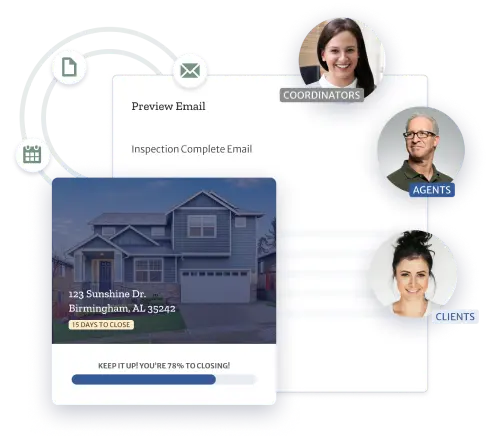
Get back to what actually matters
Spend less time rewriting emails. Stay accurate, consistent, and organized on every transaction with ListedKit.
Final Thoughts: Write Your Email Once, Use It Forever
Gmail Canned Responses help you stop rewriting the same emails over and over. With a quick setup in your chosen email address or account, you can build a library of transactional emails, even email campaigns and marketing messages, that save time and keep your communication consistent.
Here’s what they make possible:
- Faster replies to common requests like inspection updates or closing checklists
- Fewer errors from copy-pasting old messages
- A more consistent tone across your email communications
If you want something more structured for real estate, ListedKit is a solid next step. It connects email tasks to your checklist, fills in transaction details automatically, and even offers a client portal for added visibility.
Save time with pre-built transaction email templates in Gmail—perfect for updates, reminders, checklists, and referral requests. Stay focused on your deals, not your drafts.ect for updates, reminders, checklists, and referral requests. Stay focused on your deals, not your drafts.