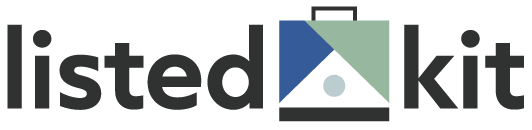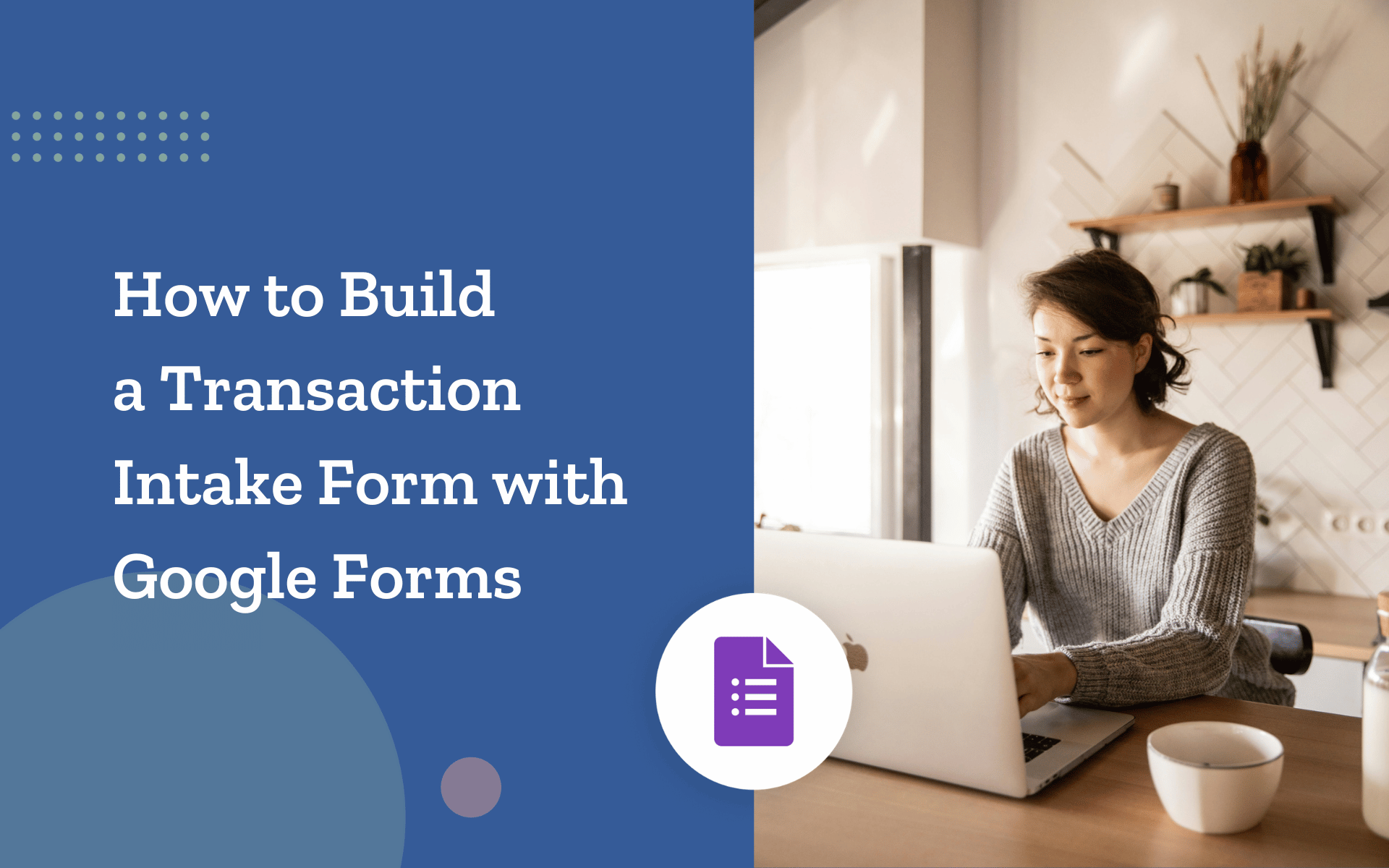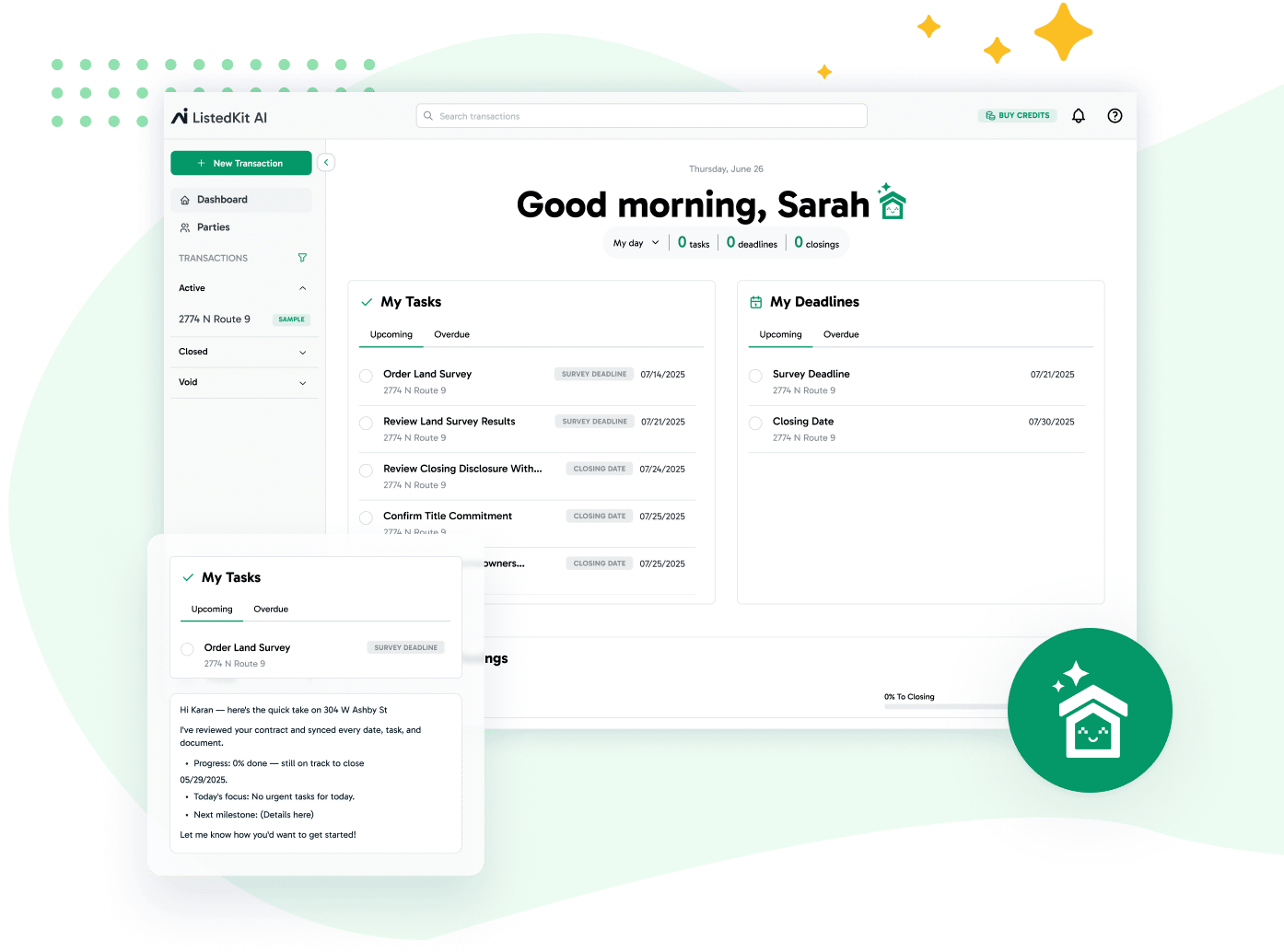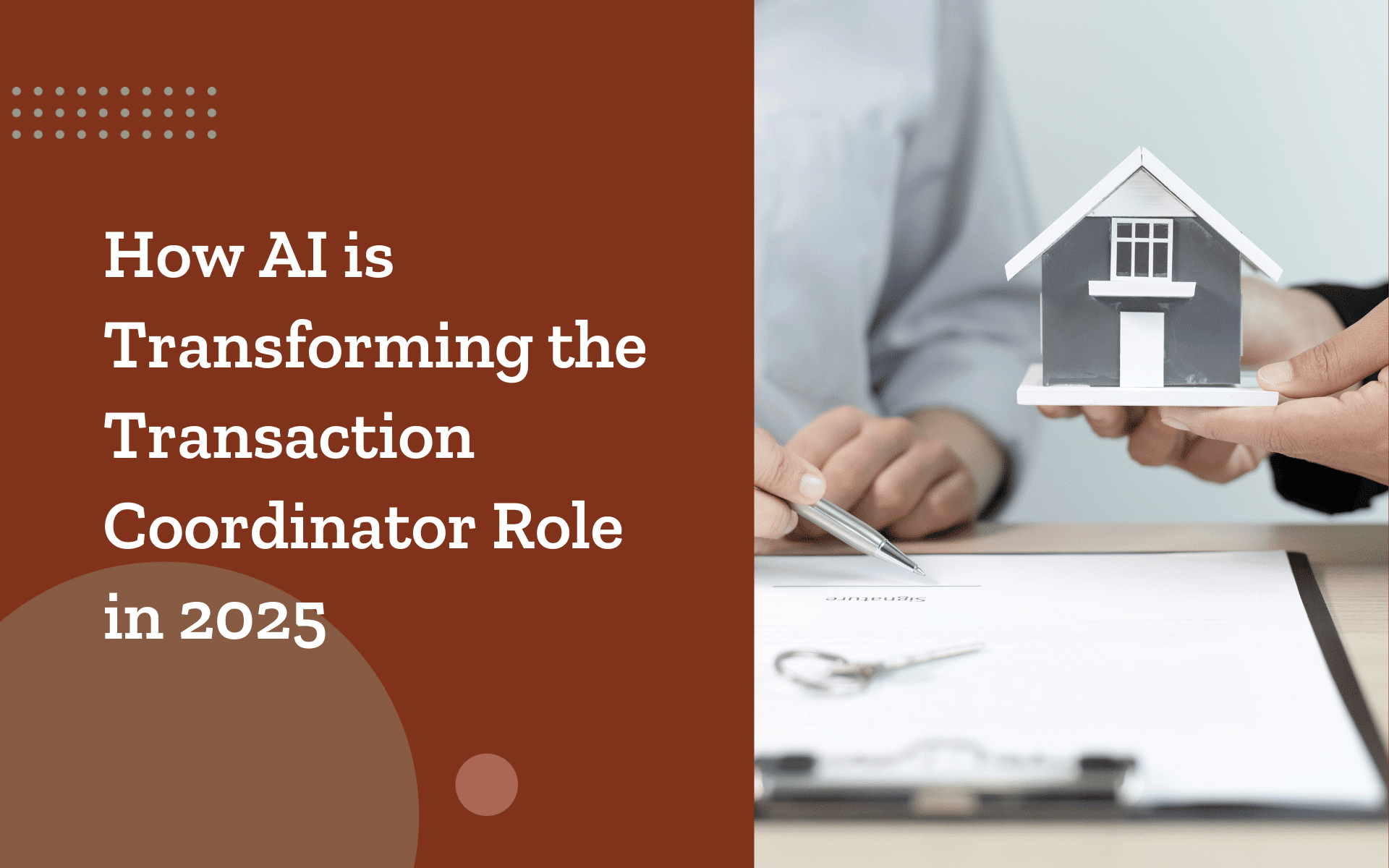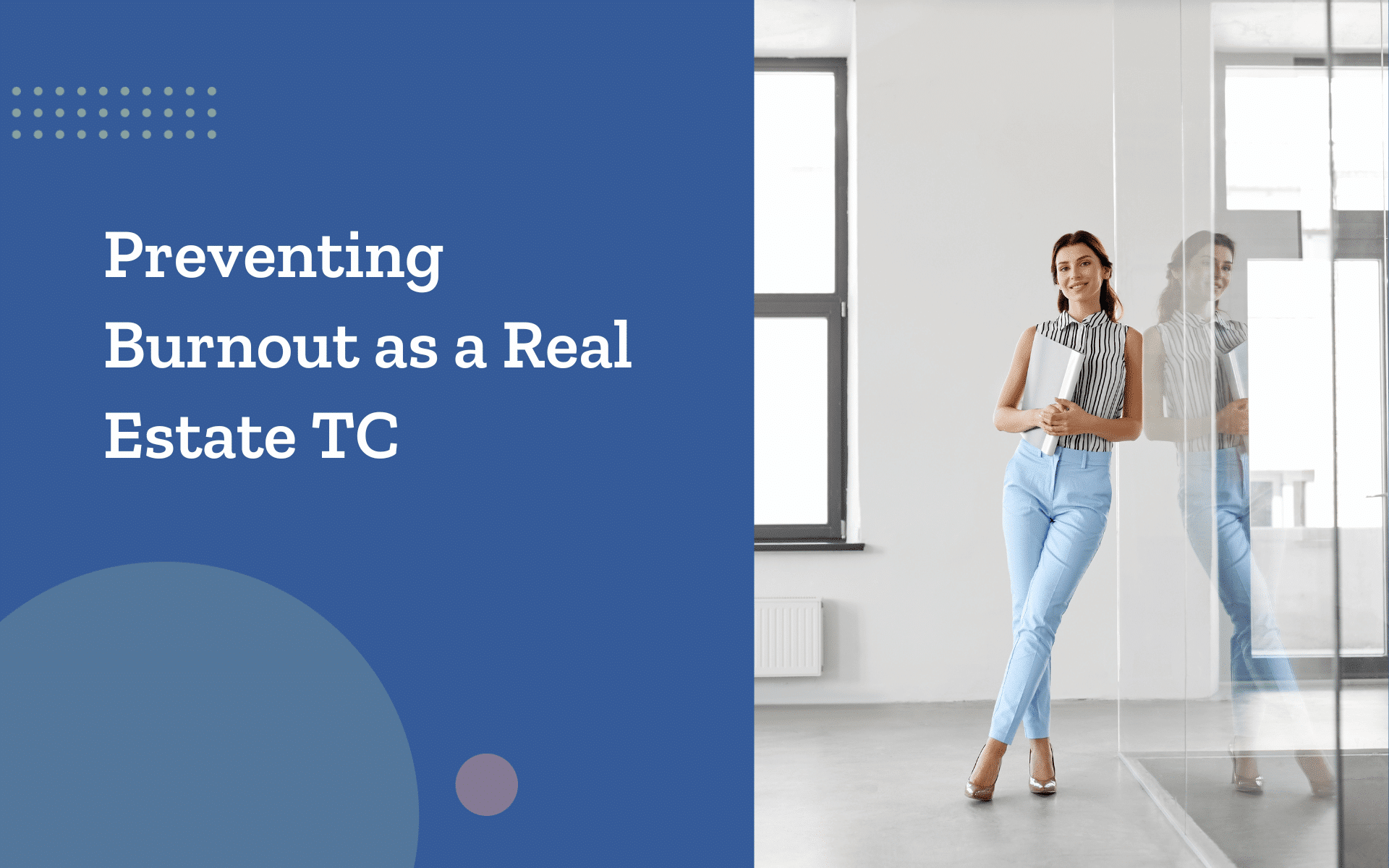A Google intake form simplifies how transaction coordinators collect, store, and manage deal information. Instead of chasing agents for missing details, you get everything in a structured format upfront.
A well-crafted form eliminates errors, minimizes back-and-forth communication, and ensures real estate agents provide all key details to you in one submission.
Building an intake form with Google Forms is free and straightforward, but setting it up effectively requires careful planning. This guide expands on the best practices for structuring intake forms, automating data management, and customizing fields for different transaction types.
How Google Intake Forms Help Transaction Coordinators Stay Organized
You and your team manage multiple deals at different stages as a TC. Relying on scattered emails, PDFs, or handwritten notes leads to missed details and delays. A Google intake form keeps everything organized and accessible.
Reduces Back-and-Forth Communication
Agents sometimes forget to include details like contract terms, title company information, and important deadlines in emails.
A structured Google intake form gathers everything upfront, so you don’t waste time following up on missing data. It allows you to ask the right questions and standardize responses, making sure agents provide accurate details from the start.
- Pre-set response options make it easier for agents to fill out the form quickly without leaving out essential information.
- Required fields prevent submission unless all necessary details are provided, reducing incomplete forms.
- Dropdown menus ensure consistency for recurring details like financing type, contract status, or property classification.
- File upload fields allow agents to attach key documents, such as signed agreements, disclosures, and commission instructions.
Prevents Errors and Inconsistencies
Information gaps can delay transactions and create confusion. When agents manually type in contract details or financing information, mistakes can slip through. A well-structured intake form minimizes those risks.
- Dropdown fields and multiple-choice options eliminate typos and formatting errors in key transaction details.
- Auto-filled fields can prepopulate recurring agent details, reducing redundancy.
- Date pickers standardize important deadlines like the closing date, financing approval date, and contingency periods.
- Pre-set formats for property addresses and MLS numbers maintain consistency across deals.
By capturing accurate information the first time, the intake form reduces the chances of incorrect contract details, missing disclosures, or misfiled property data.
Improves Record-Keeping and Tracking
Tracking multiple deals manually can lead to misplaced details, especially when managing listings, contracts, and deadlines simultaneously. A Google intake form can automatically log responses into Google Sheets, creating a structured transaction log that can be referenced at any time.
- Each submission creates a time-stamped record, helping you track when and how transaction details were received.
- Responses can be sorted and filtered to quickly find contracts, key dates, or agent details.
- Google Sheets integrations allow transaction coordinators to link the intake form to their existing deal pipeline, making it easier to manage multiple transactions in one place.
If a dispute arises regarding contract terms, timelines, or communication, the intake form serves as a reliable source of reference, reducing uncertainty and keeping records organized.
Adapts to Different Transaction Types
Not every transaction requires the same information. A listing intake will have different needs than a buyer transaction, and a cash deal won’t require financing details.
Instead of creating multiple forms, Google Forms allows you to customize the experience using conditional logic.
- Agents only see the fields relevant to their deals based on their selections.
- Listing transactions can trigger questions related to MLS details, marketing preferences, and seller disclosures.
- Buyer transactions can display fields for financing terms, loan officer details, and pre-approval letters.
- Dual representation cases can merge both sets of questions into one seamless process.
This approach makes the intake process more intuitive while keeping forms simple and relevant to each transaction.
Step-by-Step Guide to Creating a Google Intake Form
Building an effective intake form makes collecting transaction details easier while keeping everything organized.
Following these steps will help you create an online form that simplifies your client intake process and minimizes follow-ups.
1. Access Google Forms and Create a New Form
Start by opening Google Forms and selecting Blank Form.
- Click Untitled Form, then enter a clear title such as:
- “Real Estate Transaction Intake Form”
- Add a short description to guide agents. For example:
- “Please provide all required details for a smooth transaction process. This form collects essential transaction information, which helps keep everything organized.”
Example: If you manage multiple agents, you can create separate forms for buyer and listing transactions to keep data structured.
2. Organize Sections for Clarity
A well-organized form makes it easier for agents to complete without confusion. Use sections to separate different types of information.
Agent & Brokerage Information
- Name, email address, and phone number
- Brokerage name and office address
- License number (optional)
Example: If you work with agents from different brokerages, you can add a dropdown menu listing common brokerage names to avoid manual typing errors.
Property Details
- Property address and MLS number
- Type of property (Single-family, Condo, Commercial, etc.)
- Foundation issues or environmental hazards (Yes/No)
Example: If an agent selects “Yes” for foundation issues, you can add a follow-up question asking them to upload an inspection report.
Transaction Details
- Type of service: Listing, Buying, Dual Representation
- Offer date, closing date, and contingency deadlines
- Preferred method of contact (Email, Phone, Internal Email)
Example: If an agent selects “Buying,” you can use conditional logic to show fields asking for financing details and pre-approval status.
Title & Mortgage Information
- Title company name and contact person
- Mortgage broker name, lender details, and financing type
Example: If the deal is a cash purchase, you can set up the form to skip lender-related questions.
Additional Services
- Legal client intake forms for transaction disputes
- Home inspection requirements, rental history verification, or appraisal details
Example: If an agent selects “Rental,” you can add fields to request tenant screening information.
3. Use Smart Field Types
Choosing the right field type improves accuracy and reduces errors.
- Dropdown menus – Use for financing type options: Cash, Conventional, FHA Loan, and VA
- Multiple-choice options – Use for transaction type: Listing, Buying, Dual Representation
- Short-answer fields – Use for buyer/seller names, contract price, and MLS number
- File upload option – Use for signed agreements, disclosures, or appraisal reports
Example: Instead of letting agents manually type “FHA” for financing, use a dropdown menu so they select it from a list. This avoids typos and keeps data consistent.
Enable Required Fields
Required fields prevent incomplete submissions by ensuring agents provide all necessary details before submitting.
- Example: Mark the contract date and property address as required to prevent missing information.
- How to do this: Click on a field in Google Forms, then toggle the “Required” option at the bottom.
Example: If an agent tries to submit the form without a contract date, they’ll see an error message prompting them to complete the field.
5. Share and Embed the Form
Once the form is complete, make it easy for agents to access.
- Click Send, then select the link icon to generate a shareable URL.
- Shorten the link for easy sharing in emails or CRM tools.
- Embed the form on a client onboarding page or in a document that agents can reference.
Example: If you’re using ListedKit’s Client Portal, you can add the intake form link directly to your transaction dashboard. This allows agents and clients to access transaction updates, key documents, and a curated list of service providers—all in one place.
Optimizing Form Fields for Complete and Accurate Data
A poorly designed form leads to incomplete submissions and additional follow-ups. Here’s how to improve accuracy.
1. Use Predefined Answers for Common Questions
- Dropdown menus help agents select from predefined choices instead of typing freeform responses.
- Example: Instead of an open text box for “Financing Type,” offer options like:
- Cash
- Conventional Loan
- FHA (Federal Housing Administration) Loan
- VA (Veteran Affairs) Loan
2. Provide Clear Instructions for Each Section
- Agents may misunderstand fields like contingency deadlines, service preferences, or deal pipeline stages.
- Use short descriptions to explain each field:
- “Enter the MLS number as it appears in your listing records.”
3. Use Conditional Logic to Show Relevant Fields
- If an agent selects Listing, show listing agreement details.
- If an agent selects Buying, show fields for financing and lender details.
- This avoids clutter and improves form usability.
4. Allow File Uploads for Important Documents
- Agents can upload legal documents, signed contracts, and reports, but file uploads are only available if they are within your Google Workspace domain. For external users, consider requesting document uploads through Google Drive links or an email attachment
- This reduces back-and-forth emails requesting missing paperwork.
If you want to learn more about
Automating Responses for Seamless Transaction Management
A Google intake form should do more than collect data—it should integrate with your workflow.
1. Store Responses in Google Sheets
- Click Responses > Link to Sheets to store every submission in a structured format.
- Use Google Sheets conditional formatting to highlight missing property details, financing information, or legal documents. Alternatively, set up Google Apps Script or Zapier to trigger follow-up emails when required fields are empty.
2. Enable Automatic Email Notifications
- Set up email notifications so you get alerts when a new form is submitted.
- Use Zapier to create automated workflows that send form responses to Slack, Asana, or Trello. These integrations require setting up triggers and actions based on form submissions.
3. Connect Your Form to ListedKit for Automated Checklists
- Sync form responses with ListedKit to auto-generate transaction checklists.
- Example: When an agent submits a new listing, ListedKit can create a task list for that deal.
4. Automate Follow-Ups for Missing Information
- Google Sheets can highlight missing property details, financing information, or required legal documents.
- Email automation should be used to notify agents when fields need correction.
Using Conditional Logic to Streamline Different Transaction Types
A Google intake form should collect the right details without overwhelming agents with unnecessary questions.
Conditional logic allows you to customize fields based on transaction type, keeping the form structured and easy to complete.
- Customize Fields Based on Transaction Type. Different transactions require different details. Instead of displaying every question upfront, use conditional logic to show only the relevant fields.
- If an agent selects Listing, the form can display questions about MLS number, listing agreement, and marketing preferences.
- If an agent selects Buying, it can request lender details, financing type, and pre-approval status.
- Set Conditions for Required Fields. Some fields are necessary only in certain cases. By setting conditions, you avoid collecting unnecessary information while making sure the required details are not skipped.
- Example: If an agent selects “Financed Purchase,” the loan officer’s contact details and lender information must be required before submission.
- Use Branching Logic to Simplify Navigation. Agents shouldn’t have to scroll past questions that don’t apply to them. Google Forms’ “Go to section based on answer” feature hides irrelevant fields, making the form quicker to complete.
- Reduce Agent Confusion. When agents only see the questions that apply to their deal, they are less likely to enter incorrect or incomplete information. This improves accuracy and eliminates follow-up emails.
- Improve Efficiency for Transaction Coordinators. By filtering out unnecessary responses, you only receive the data needed for each transaction. This cuts down on manual review, allowing you to process deals faster.
Common Mistakes to Avoid When Building Your Google Intake Form
A well-structured Google intake form simplifies transaction management, but small mistakes can make it harder for agents to complete or lead to inaccurate submissions. Avoid these common missteps to keep your form efficient and effective.
1. Making the Form Too Long
- Too many required fields frustrate agents, leading to incomplete submissions.
- Keep it short while still collecting key details.
2. Failing to Test the Form Before Sending It Out
- Submit test responses to check formatting and logic flow.
- Test conditional logic to make sure agents only see the fields relevant to their transaction type.
3. Ignoring Automation Features
- Manually tracking responses slows down workflows.
- Use Google Sheets and ListedKit to automate transaction tracking.
4. Forgetting to Update the Form
- As transaction requirements evolve, update form fields accordingly.
- If agents frequently leave a field blank or select “Other,” revise the form to improve clarity.
5. Not Revisiting the Form Regularly
- Update fields as transactions need to change to keep the form effective.
- Review responses periodically to spot patterns, such as commonly missed fields or frequently asked agent questions.
Build a Google Intake Form That Works for You
Creating an effective Google intake form simplifies transaction coordination by organizing deal information, reducing follow-ups, and improving accuracy.
By using conditional logic, required fields, and automation, you eliminate missing information and minimize manual tracking. Whether managing listings, buyer transactions, or dual representation cases, a properly designed form saves time and streamlines your workflow.
Key Takeaways:
- Keep forms clear and structured. Organize sections for easy navigation.
- Use conditional logic. Show only relevant questions based on transaction type.
- Require key details. Prevent incomplete submissions by marking essential fields.
- Automate tracking. Store responses in Google Sheets and integrate with tools like ListedKit.
- Test and update regularly. Ensure the form stays efficient as transaction needs change.
Watch this video tutorial on how to build your online intake forms with Google Forms and start simplifying your transaction process today!