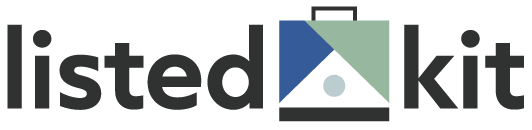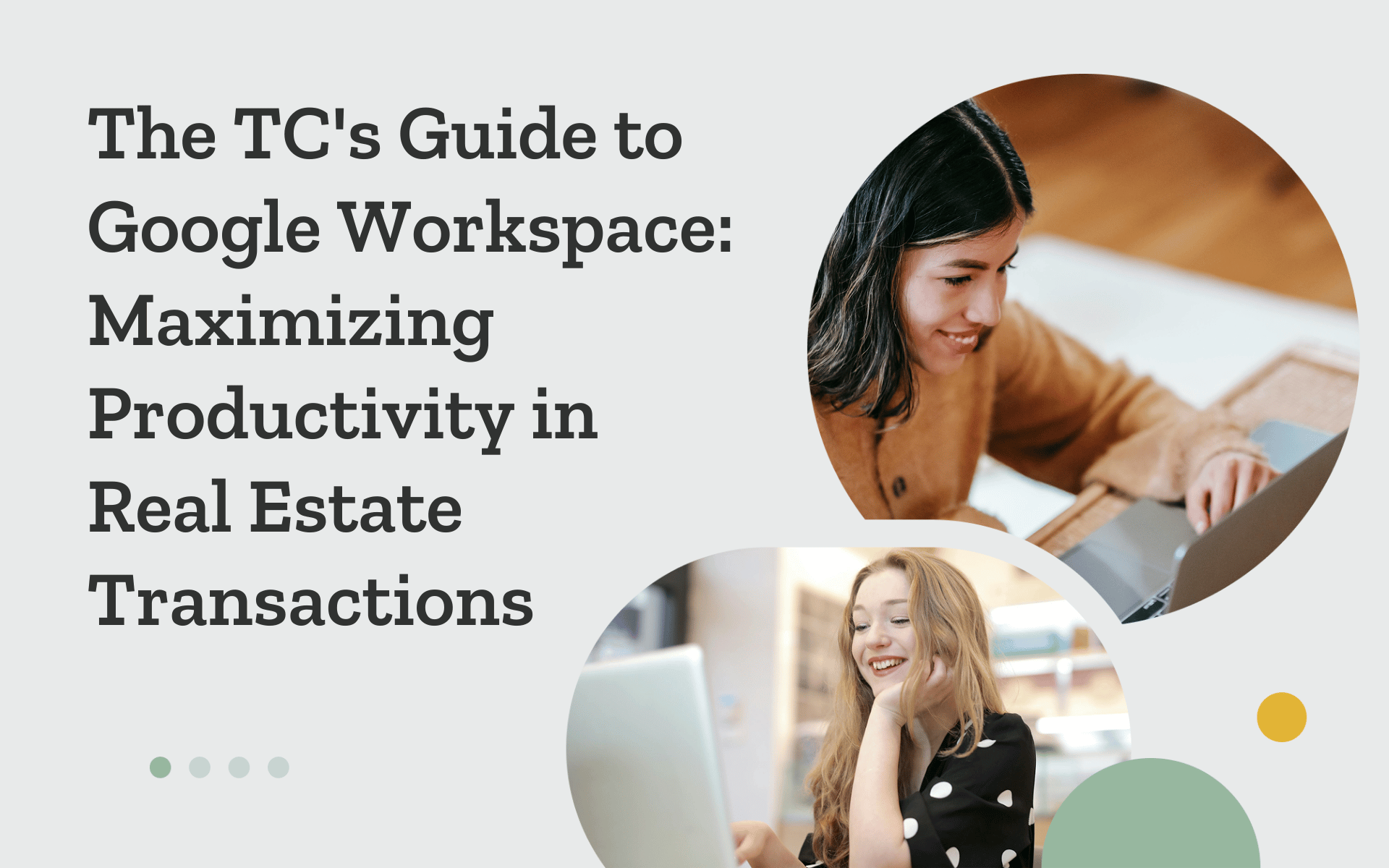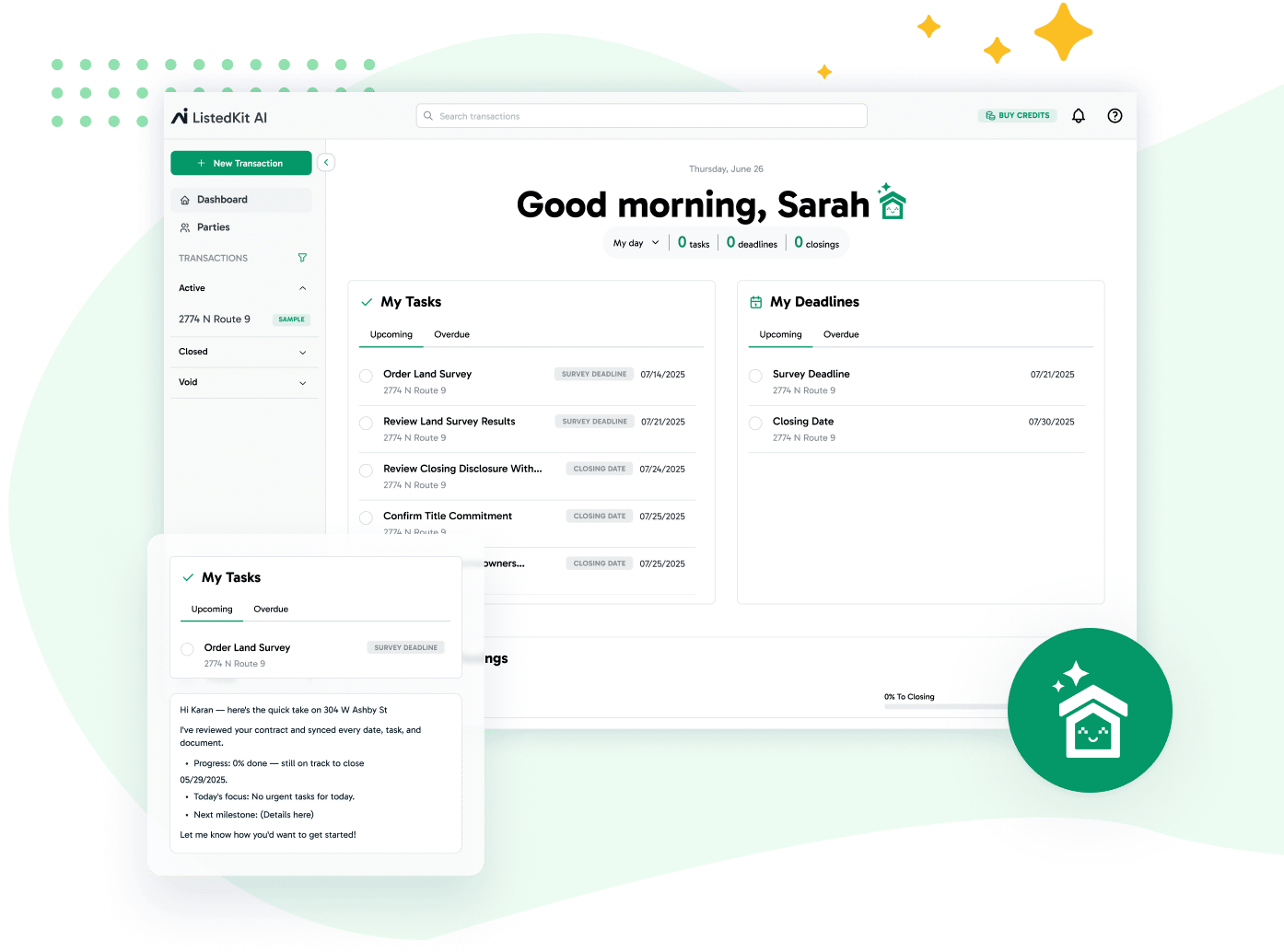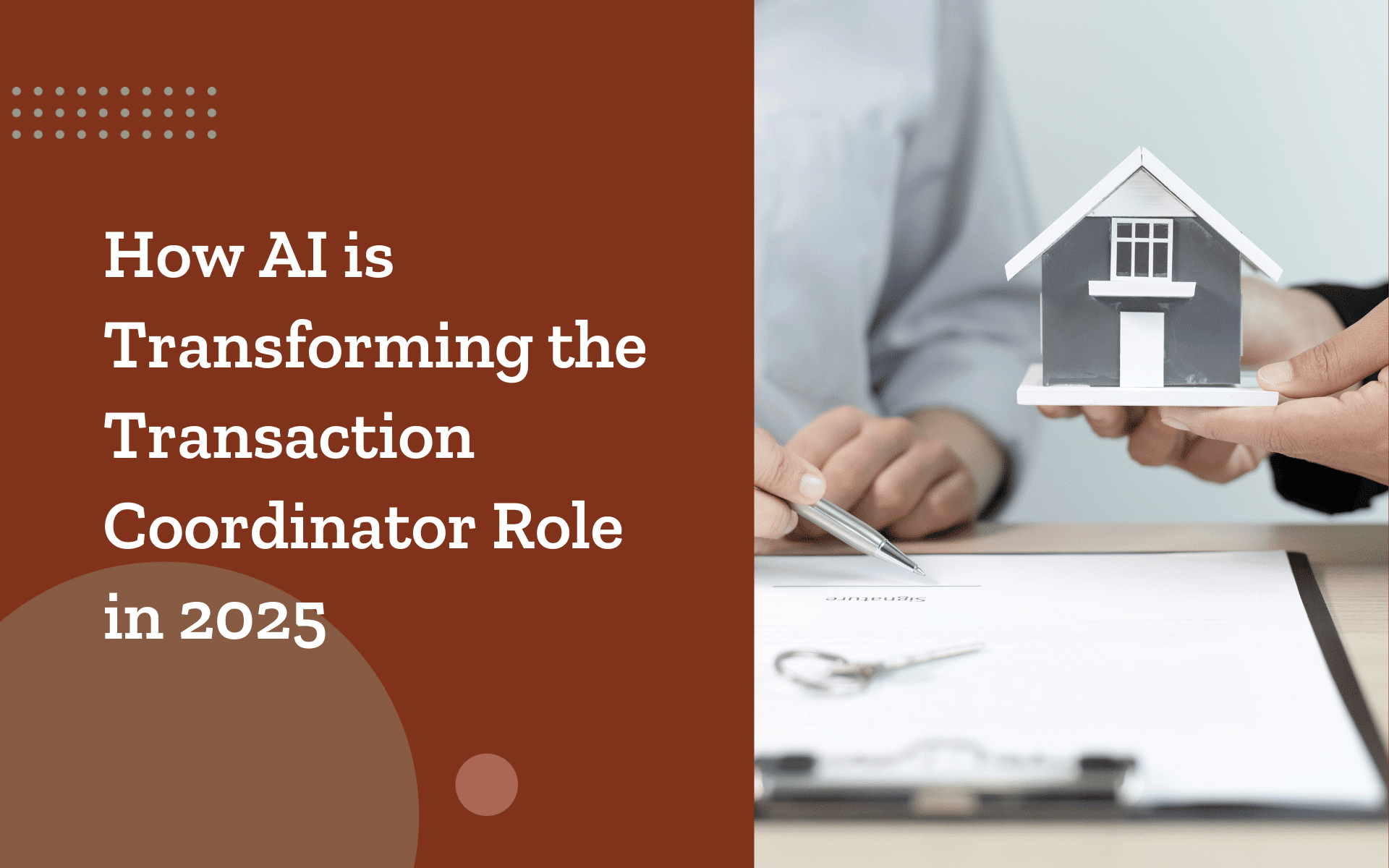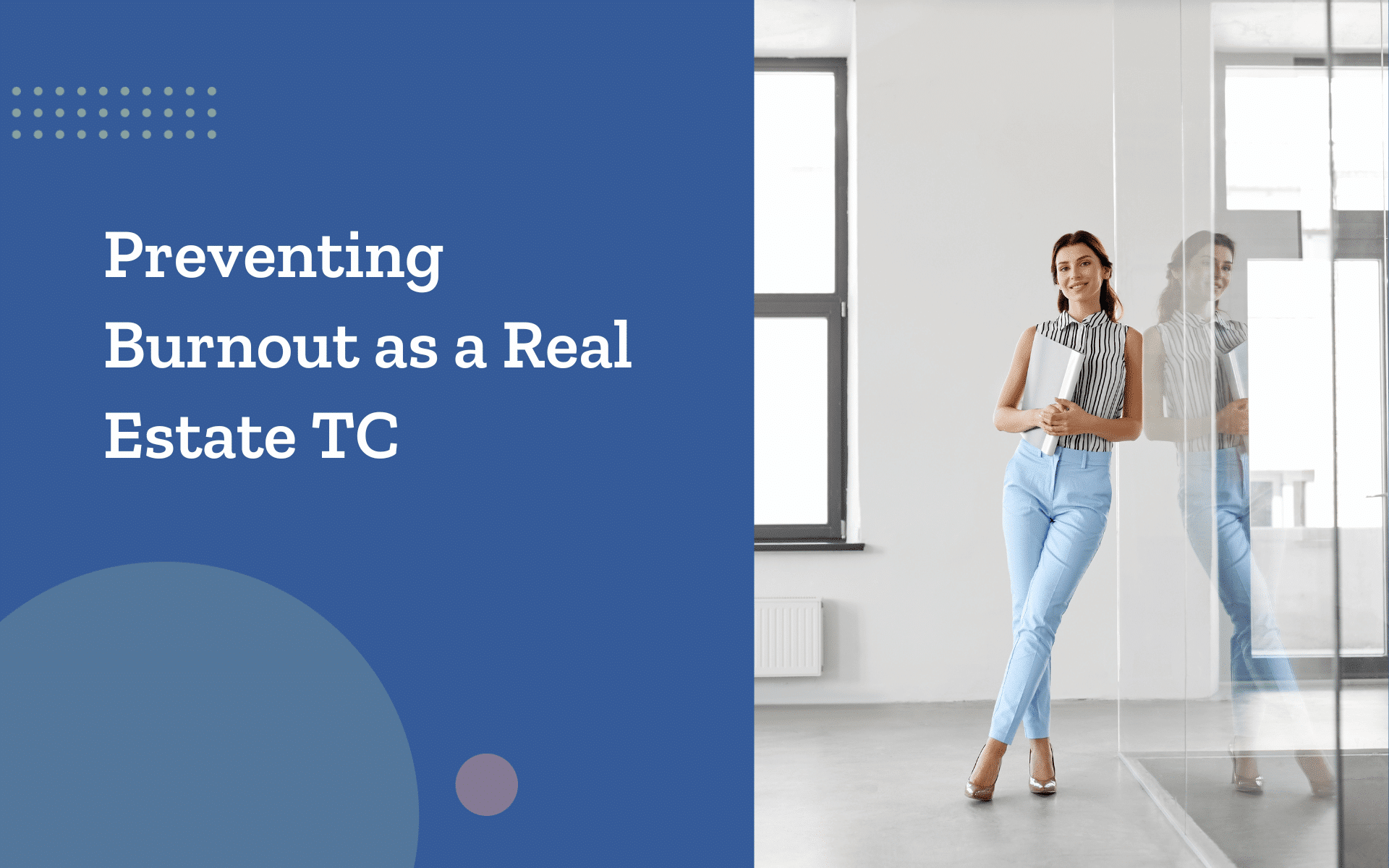You might have tried using Google Workspace for your transactions as a TC. Maybe you’ve shared listing agreements through Google Drive, created checklists in Sheets, or added inspection dates to Google Calendar. But have you ever used it to its full potential—from intake to closing?
Most transaction coordinators only scratch the surface. That means more time spent hunting down documents, repeating tasks, or managing scattered updates across tools.
This Google Workspace guide isn’t a feature rundown. It’s a practical, real-world look at how Docs, Sheets, Drive, and Calendar can support faster transactions, stronger collaboration, and much less manual work—no matter how many deals you manage.
Let’s build a smoother, more efficient system for every transaction you handle.
1. Set Up a Transaction-Specific Google Workspace Architecture
As a real estate transaction coordinator, how you organize your workspace directly affects how fast and clearly you can move deals forward.
Google Workspace gives you the core structure to handle active transactions efficiently—but that structure only works when built with real estate in mind.
Here’s how to create a layout designed for property transactions, regardless of transaction type or volume:
- Start with Shared Drives, not Personal Folders. Shared drives help keep control centralized. This setup reduces miscommunication and access requests for real estate teams handling high-volume or complex deals. Whether you’re an independent transaction coordinator or managing a team, shared drives make it easy to loop in additional users without losing file ownership.
- Design Folder Templates by Transaction Phase. Break folders into clear phases. This keeps storage to transaction labels consistent, helping you find and share files quickly during the transaction process.
- Listing Documents
- Disclosures & Inspections
- Escrow & Title
- Client Communication
- Closed Files
- Use Naming Conventions that Scale. Format matters. “2025_03_Jones123Main_Escrow” is better than “Jones Docs.” With dozens of files per deal and multiple deals per month, clear naming lets you track everything faster, even across multiple Google Workspace accounts.
- Create Shortcut Links for Cross-Referencing. Instead of duplicating documents, use Drive shortcuts. A document stored in “Buyer Docs” can also appear under “Agent Files” for real-time collaboration.
- Take advantage of Version History. It’s always running in the background, but many TCs overlook how useful it can be:
- You can quickly restore a previous version with a few clicks when a document is accidentally changed or overwritten—like a contract addendum or timeline note.
- You can review changes, timestamps, and who made them by going to File > Version history > See version history.
2. Use Google Docs as a Live Command Center
Google Docs can be more than a place to write checklists or notes. When used strategically, it becomes a flexible dashboard for each real estate transaction—one that grows with your workflow and keeps the entire transaction process visible.
Here’s how to structure Docs to do more than document storage:
- Build a Transaction Summary Doc. For every property deal, create a live document with links to transaction documents, a summary of task progress, key contacts, and upcoming deadlines like appraisal dates or inspection walkthroughs. It’s a go-to hub that reduces repeat updates and endless messaging.
- Use Headings and Outlines to Navigate Quickly. Docs let you create structured headings. Combine that with the outline panel on the left, and you can jump to “Pending Disclosures” or “Next Steps” in seconds.
- Connect Docs to Google Calendar Events. Insert event links for inspection deadlines, closing dates, or loan approval dates directly in your notes. You’ll spend less time flipping between tabs.
- Use Comments to Drive Task Completion. Tag agents or clients using the @ symbol. You can assign tasks or request confirmations, and they’ll receive alerts via Gmail—no need for extra tools for transaction coordinators.
- Control Access by User Type. Internal team members get edit access, while clients may get view-only links. This keeps sensitive items private while still allowing clients to collaborate on necessary tasks.
Whether you’re managing minimal transactions or handling high-volume real estate transactions, turning Docs into live command centers supports smooth workflow from listing to closing.
3. Use Google Sheets to Track Deadlines and Tasks in Real Time
There’s a reason Google Sheets remains one of the most powerful tools for transaction coordinators—it’s flexible, searchable, and collaborative. But it works best when you build it with real estate in mind.
Here’s how to build Sheets that truly support efficient transactions:
- Design Custom Transaction Checklists. Don’t rely on basic transaction tracking. Instead, build detailed checklists for every deal phase: listing intake, inspection scheduling, compliance checks, and closing prep. Add columns for status, due dates, assigned users, and links to Docs or PDFs.
- Use Conditional Formatting to Visualize Deadlines. Color code your tracker so red means “overdue,” yellow is “upcoming,” and green is “done.” This gives you a real-time visual tool for managing dozens of moving parts.
- Standardize Status Updates with Data Validation. Dropdown menus make your Sheets cleaner and easier to filter. Label tasks like “In Progress,” “Waiting on Agent,” or “Sent to Client.”
- Integrate Google Sheets with Google Calendar. With the help of add-ons or scripting, you can Sync deadlines like contingency removals or final walkthroughs directly to your Calendar. This helps keep your transaction views synced across platforms.
- Use Filtered Views for Stakeholders
- If real estate agents want updates, send them filtered views instead of the whole Sheet. It’s a clean way to share information without confusion.
4. Sync Google Calendar with Transaction Milestones
When managing dozens of tasks to transaction timelines, the last thing you need is to miss a closing date or inspection appointment. That’s why syncing Google Calendar with your real estate workflow isn’t just helpful—it’s essential.
Here’s how to turn Calendar into a proactive partner:
- Create Dedicated Calendars for Transactions. Create transaction-specific calendars to keep your personal life separate from work. For example, you might have one for “Buyer Deadlines,” another for “Team Meetings,” and one just for inspections.
- Color-Code Event Types for Quick Scans. Visual organization matters. Assign colors:
- Orange for final walkthroughs
- Purple for agent meetings
- Blue for internal prep work
- Red for contract deadlines
- Add Descriptions with Embedded Links. Each event can directly link to the relevant Google Docs, Drive folders, or a branded client portal. This gives you one-click access during phone calls or meetings.
- Set Reminders That Actually Help. Use a combination of popup and email alerts—24 hours, 2 hours, and 30 minutes before. You’ll never be caught off guard again.
- Share Calendars Based on Role. Not everyone needs to see everything. Depending on the transaction type, share specific calendars with real estate agents, clients, or vendors.
As an effective transaction coordinator, syncing your milestones in Calendar doesn’t just keep you organized—it helps your entire team stay in sync. In the real estate industry, where timing is everything, that’s a powerful productivity boost.
5. Connect Google Workspace with Transaction Management Tools Like ListedKit
While Google Workspace helps you stay organized, combining it with the right transaction management platform adds structure to your coordination process.
ListedKit doesn’t require full integration with every Google tool—but it does offer focused features that make Google Calendar and Gmail work smarter for your real estate transactions.
Here’s how they work together:
- Google Calendar Sync for Key Dates. ListedKit’s built-in Google Calendar integration allows you to directly push important transaction milestones—like inspection periods, loan approval deadlines, and closing dates—into your calendar. You can choose which Google Calendar to sync and customize visibility for agents, clients, or team members.
- Real-Time Timeline Updates. When a transaction date shifts in ListedKit, your connected calendar reflects those changes automatically. No need to manually adjust or re-send invites when timelines move.
- Gmail Integration for Branded Communication. Tired of using a generic sender address? ListedKit’s Gmail integration lets you connect your professional email and send messages directly from your domain. That means all communication with agents and clients appears under your name, not a platform alias.
- Simple Setup. Both integrations are easy to activate right from your ListedKit dashboard. Connecting your Google account and selecting your preferences for syncing and sending takes just a few clicks.
Workflow Shortcuts That Save Hours Per Week
Sometimes, it’s the simple changes that give you the biggest productivity level boost. These shortcuts are designed for real estate transaction coordinators who want to get more done in less time—without cutting corners.
- Use Gmail Templates for Common Emails. Build auto-fillable email templates for messages like “Welcome to Escrow,” “Inspection Scheduled,” or “Request for Final Signatures.” These help reduce repetitive emails while maintaining a professional tone.
- Attach Google Drive Links Instead of Files. Instead of downloading files just to attach them, insert direct Drive links so agents and clients always access the most recent version of a document.
- Use Google Forms for Intake and Feedback. Have agents submit new transaction info through a Google Form. Use that data to auto-populate Google Sheets or generate docs through integrations, reducing manual data entry.
- Try Voice Typing and Keyboard Shortcuts in Google Docs. Voice typing helps during team meetings or when you’re out in the field. Shortcuts like Cmd + K to insert links or Cmd + Shift + C to count words save clicks.
- Enable Offline Mode Across Docs and Sheets. If you’re traveling or don’t have reliable Wi-Fi, offline mode lets you work on files and auto-sync changes later.
Used together, these workflow habits reduce digital clutter, keep real estate team communication smooth, and let you focus on closing deals—not managing systems.
Get More Done with the Tools You Already Use
Google Workspace is a reliable system for managing documents, dates, and team collaboration.
ListedKit adds structure to that system, helping you bring your deadlines into Google Calendar and send emails directly from your own domain—all from one dashboard. Together, they make it easier to stay organized, reduce repeat work, and keep every part of your transaction process moving.
Learn how Google Workspace can transform your TC workflow. Organize your files, track your dates, and communicate clearly every step of the way.