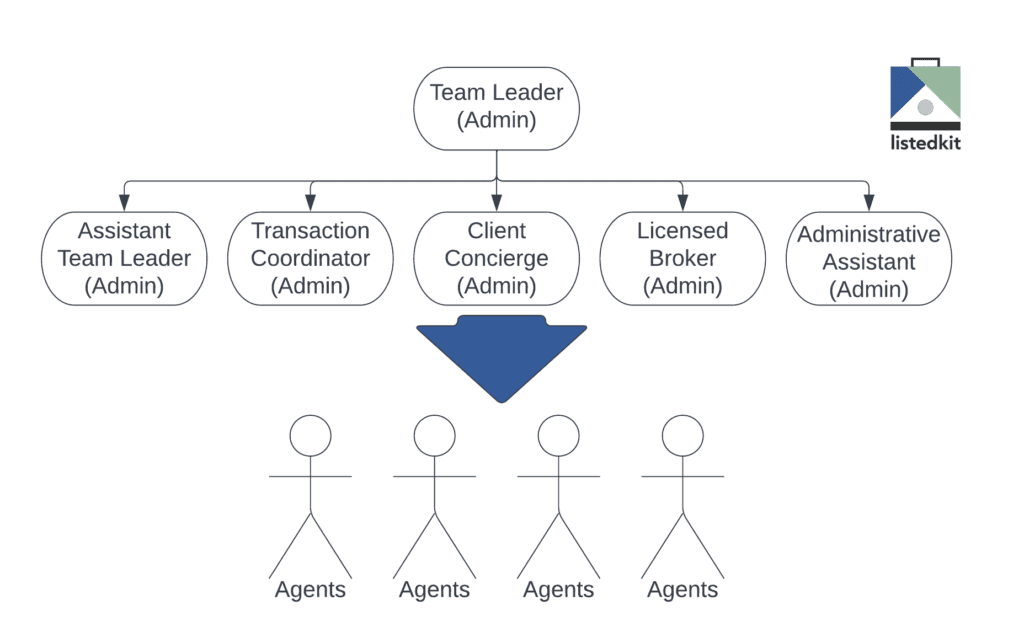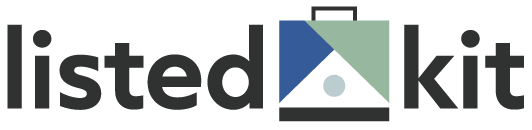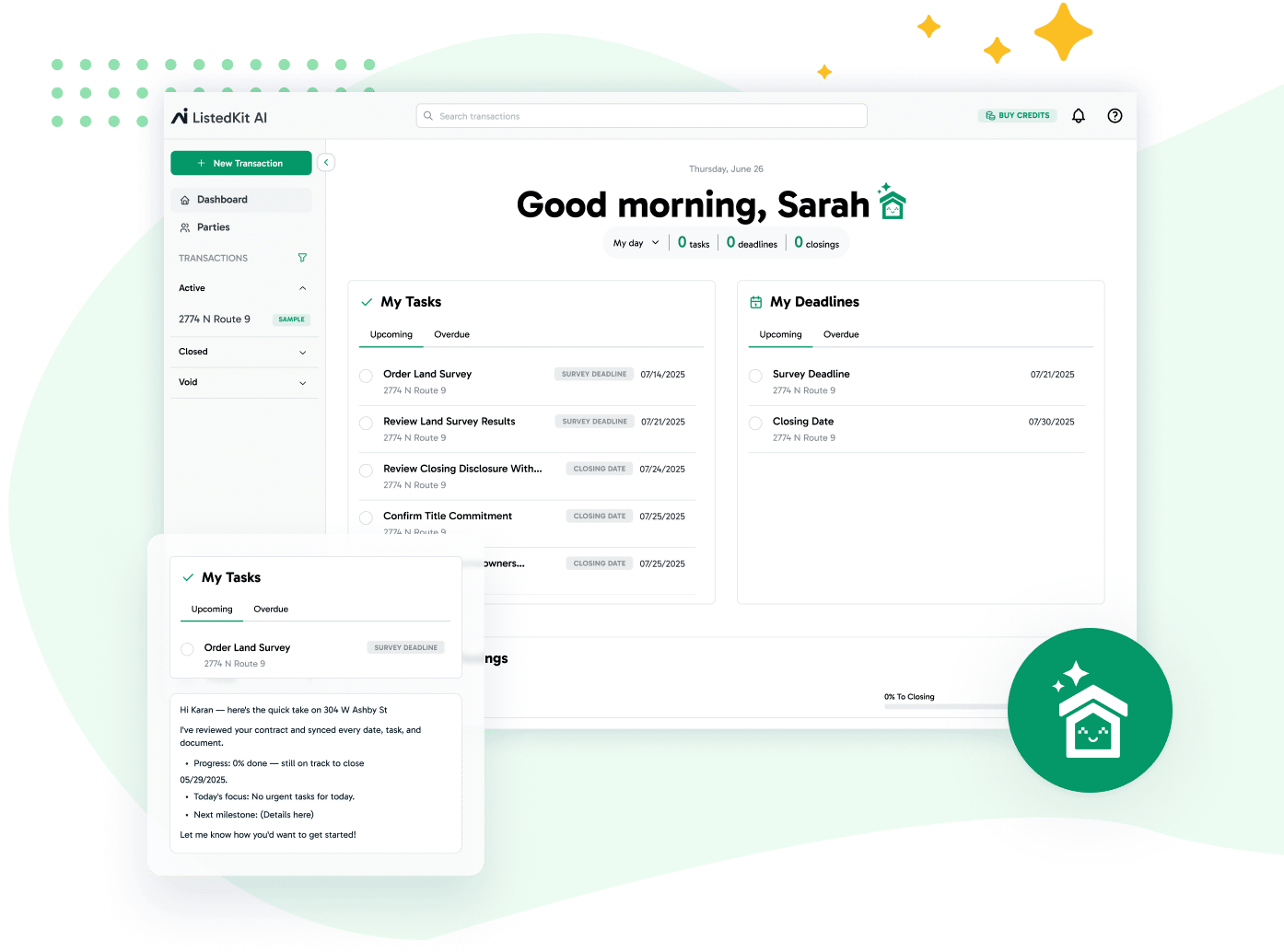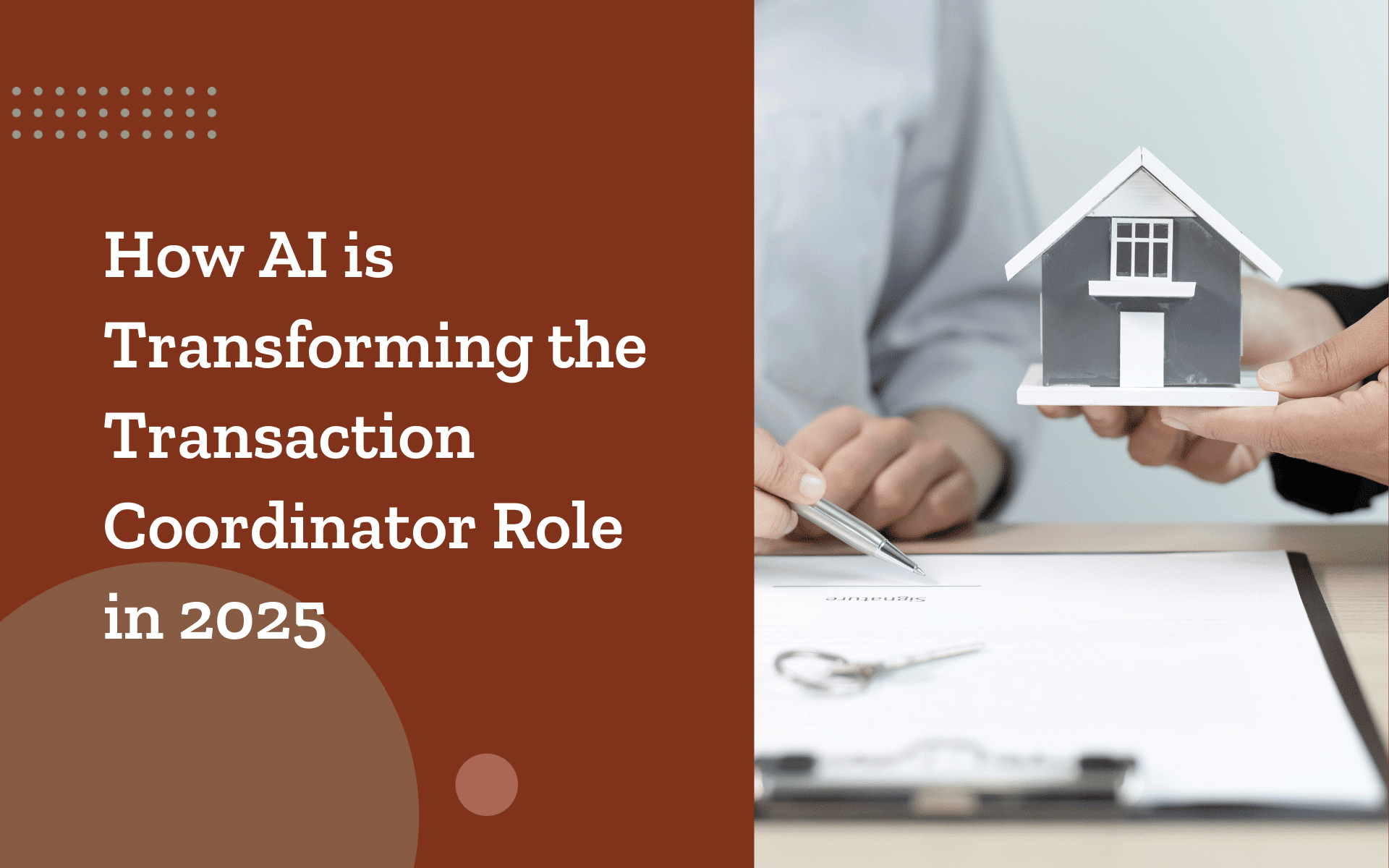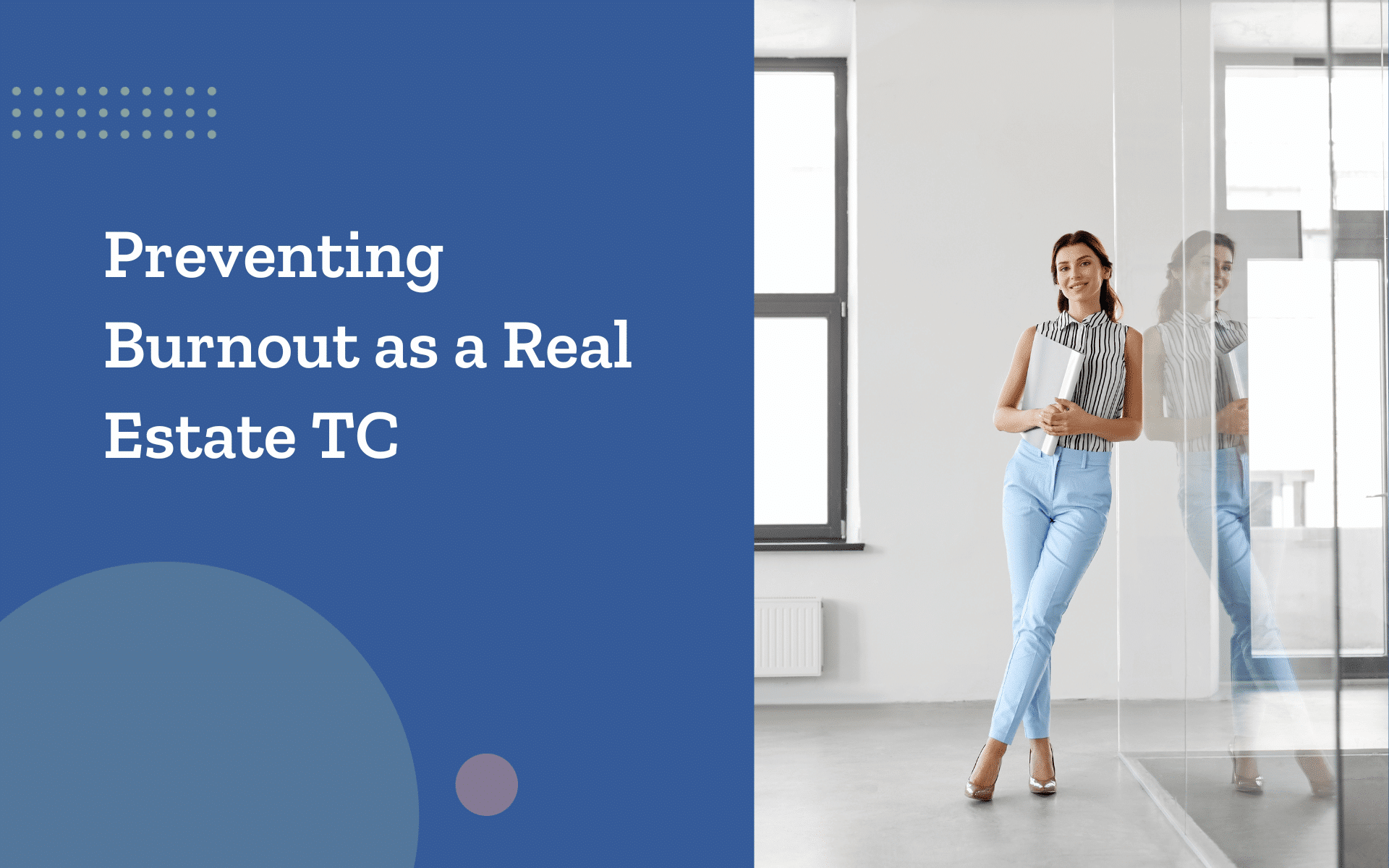When we first designed ListedKit, we wanted to tackle the relationship between real estate agents and their clients. But, behind every successful real estate agent is a robust support structure – from their brokers, to their administrators, to their transaction coordinators, countless professionals inside of a real estate business collaborate to make sure a closing reaches the finish line.
After our launch, our most frequent question from customers was “when can we get our whole business switched over to ListedKit?”. With the launch of ListedKit for Teams, everybody in a real estate transaction – clients, agents, brokers, and back office staff, can work together in real-time and from end-to-end.
Team Roles
With the launch of ListedKit for Teams, real estate agents can now be part of a broader team, with a consolidated user role called “Admins”. Now, each team can have an unlimited number of Admins like brokers or transaction coordinators, and an unlimited number of Agents.
Agent:
- Can view and manage their clients and transactions
- Starts new transactions for their clients
- Invites their clients to the Client Portal
- Can complete tasks assigned to them or tasks assigned to their clients
- Can upload their own headshots, update their agent profile, and their agent bio
Admin:
- Can view and manage clients and transactions for all agents on their account
- Can start new transactions on behalf of their agents
- Can complete tasks assigned to clients, tasks assigned to agents, or tasks assigned to Admins
- Can complete special Admin-only tasks, which are hidden from clients
- Can complete Compliance Reviews
- Can manage their team’s access and set up branding and processes for the business
Admin roles are only available in our ListedKit for Teams plan.
How to set up ListedKit for Teams:
When you are signing up for a new ListedKit account, select the option below to indicate that you manage transactions for multiple agents:
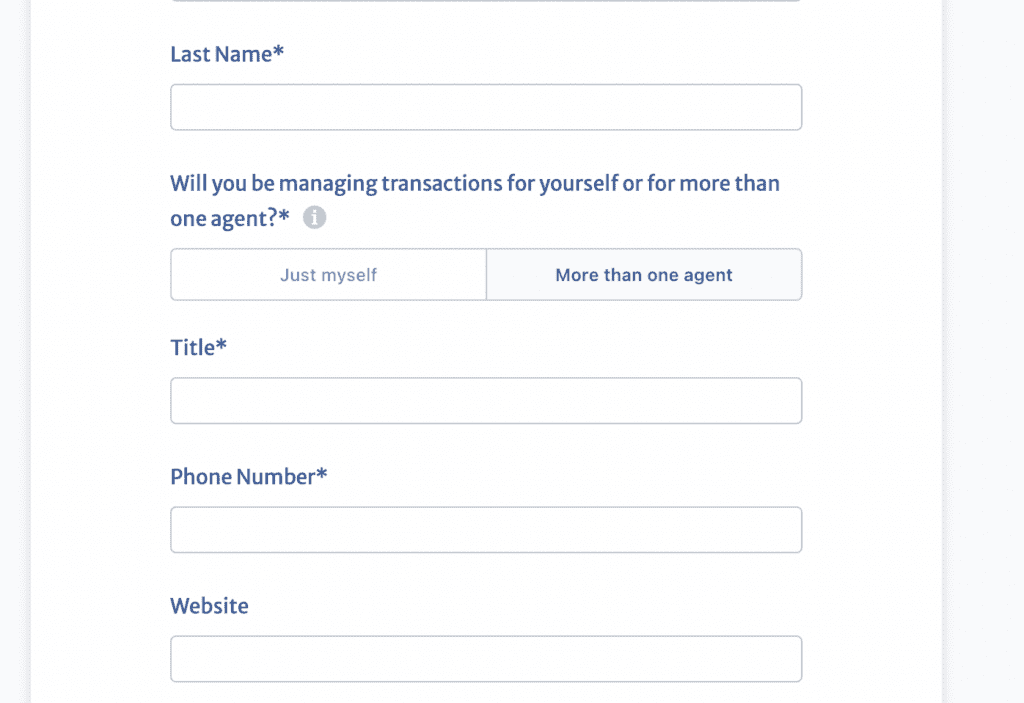
This will establish your first Admin account for ListedKit for Teams.
Once you log in, you can add your company branding, update your standard processes for buyers and sellers, and invite more Admins and Agents to collaborate with you.
Are you already a ListedKit user and want to upgrade to ListedKit for Teams? Contact us and we’ll hook you up.
When new agents are invited, your company’s branding and default ListedKits will pre-populate in their accounts, making their adoption super quick and easy. Each new agent can set up their account in less than two minutes.
How to Manage your Team
When Admin users log in, they’ll have access to a summary of their team just below our Broker Command Center. From this card, Admins can view their team members, their status, send an email to the agent, or follow the link to view the agent’s profile and pipeline.
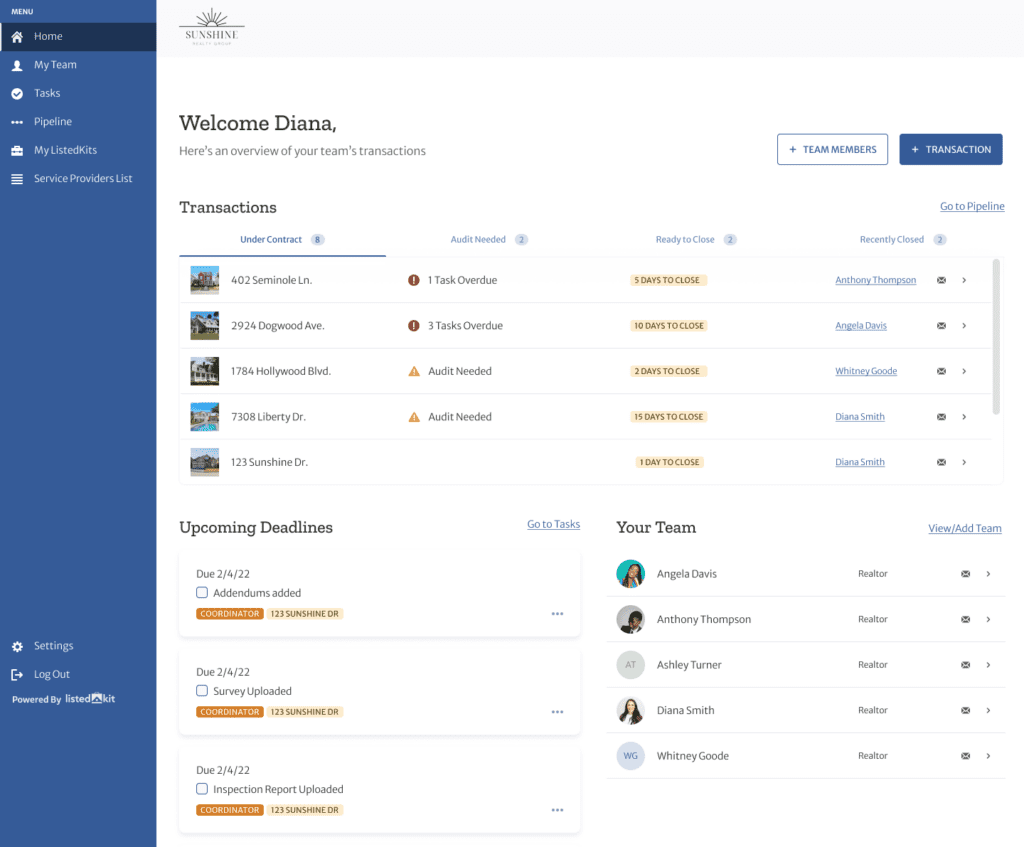
On the My Team page, Admins can see an expanded view of their team and add new team members.
When new team members are added, the branding and default processes for the account are automatically loaded into their profile, reducing new user setup time to just the basics like setting up their password or uploading their own headshot.
From the My Team page, Admins can also view each agent’s list of transactions and clients:
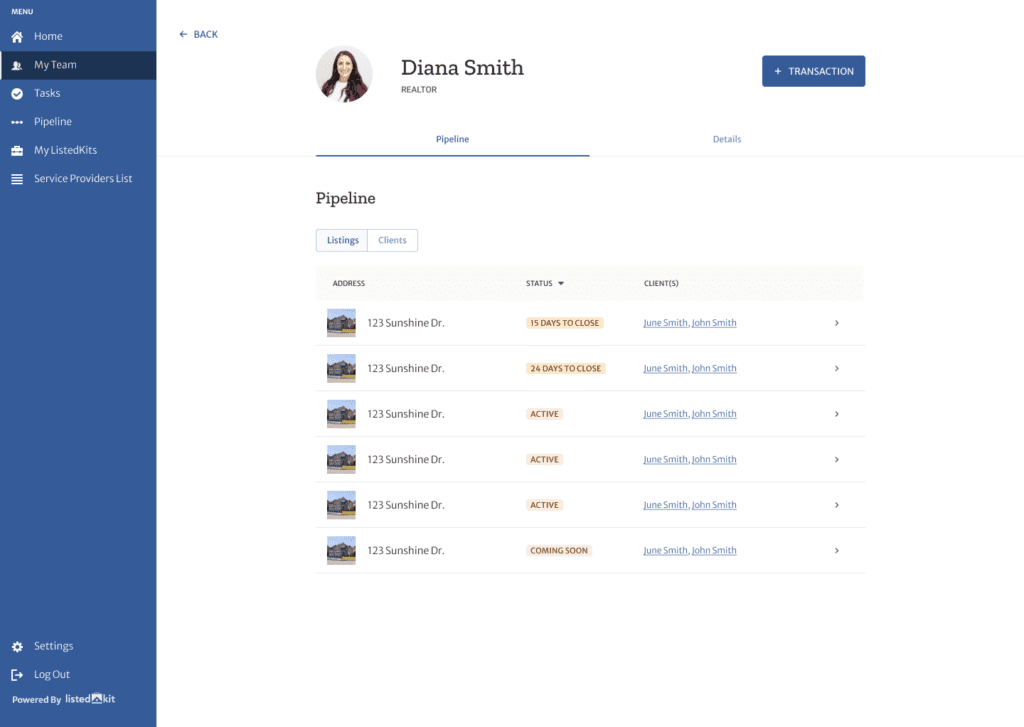
Agents or other Admins can be deactivated by clicking on their agent profile. Also, users’ roles can be upgraded or downgraded at any time.
Use Cases
With ListedKit for Teams, brokers, team leaders, or independent transaction coordinators can leverage ListedKit to manage their real estate businesses and collaborate with their coworkers and clients. All key contributors can have visibility and access to ensure their contributions are made within each transaction.
ListedKit’s permission levels can be scaled up or down to meet the needs of any business. Have questions about how to structure your account? Contact us today for a free consultation.
Use Case #1: Traditional Brokerage Model
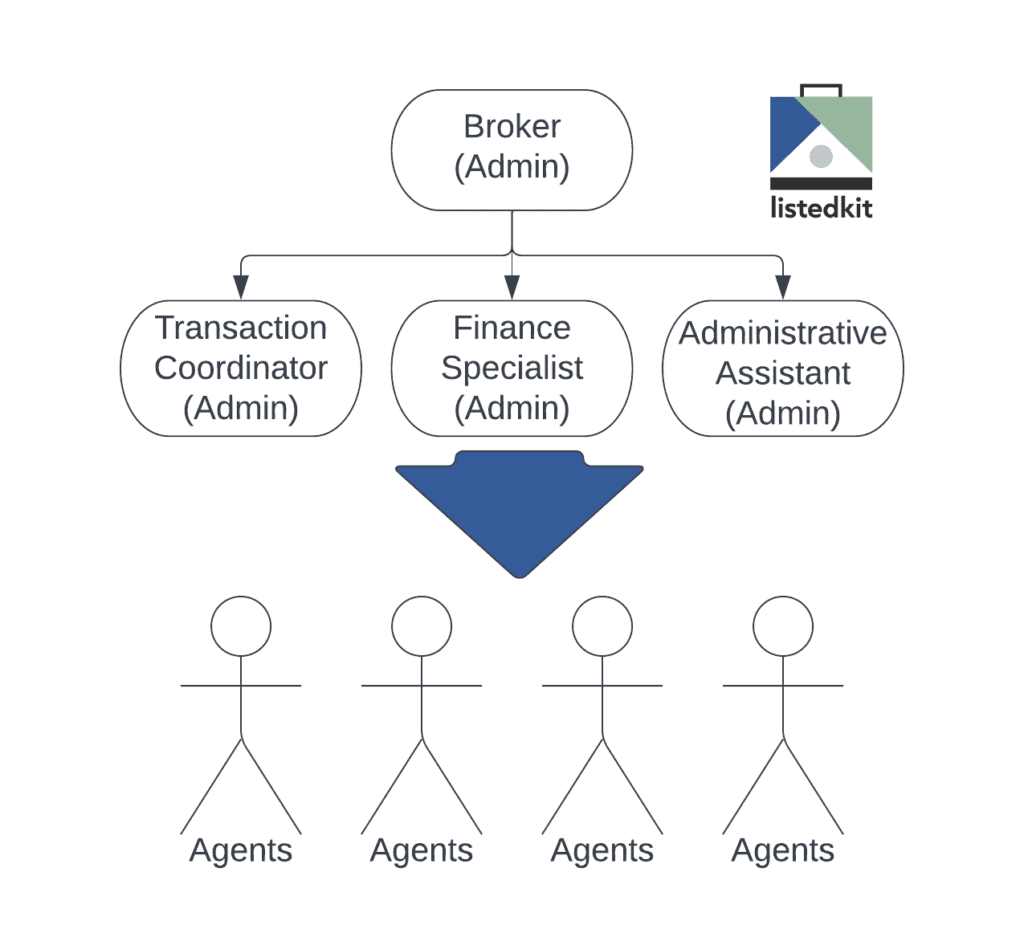
Use Case #2: Simple Broker-Agent Model
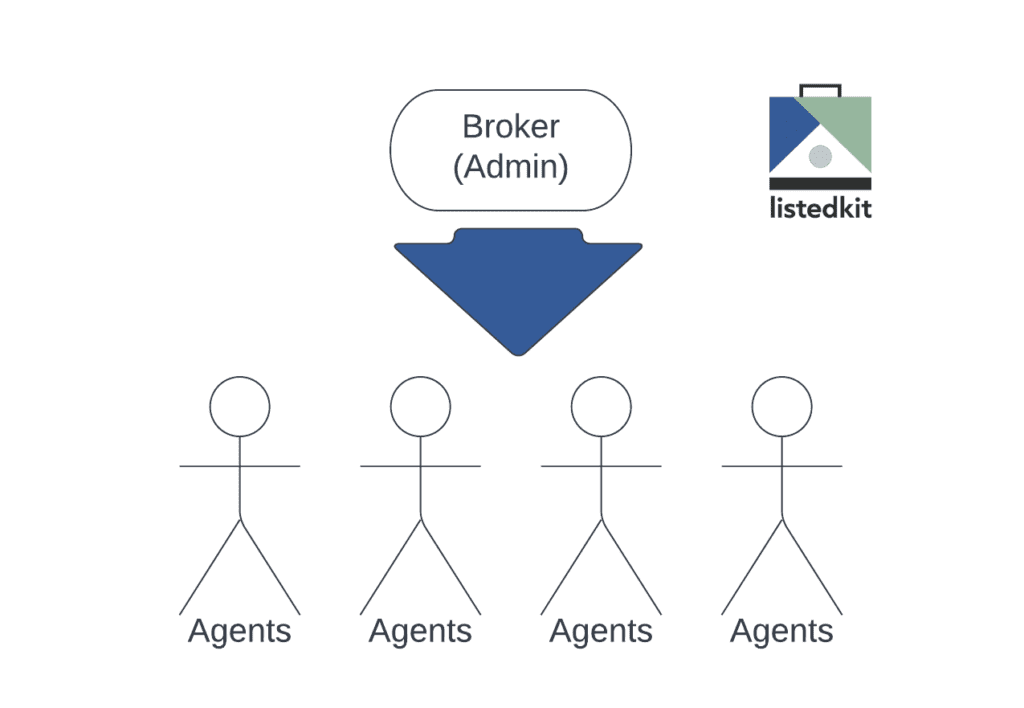
Use Case #3: Simple Team Leader Model
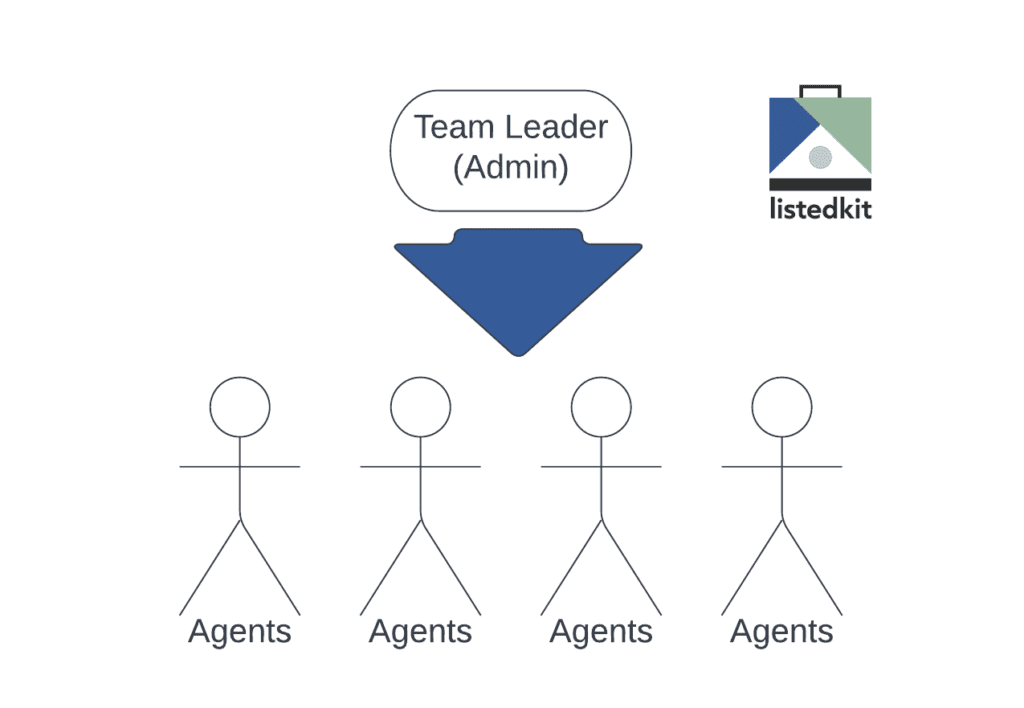
Use Case #4: Expanded Team Leader Model